How to do it and other important details.
You can add Program Switchers in the Mindmarker Admin Portal, to create optional or trigger-based adaptive branches to individualize the learning experience.
When a Switcher is placed at the end of a program, it allows participants to select and automatically enroll in the next program. This cuts back on the need to invite participants as an Existing User to a new program.
Add a Program Switcher
- Start in Learning Journeys
- Select the Program you want to add a Switcher to
- Click the blue button to Add Mindmarker (the Switcher)
- Select Program Switcher from the list
- Click Add Mindmarker again
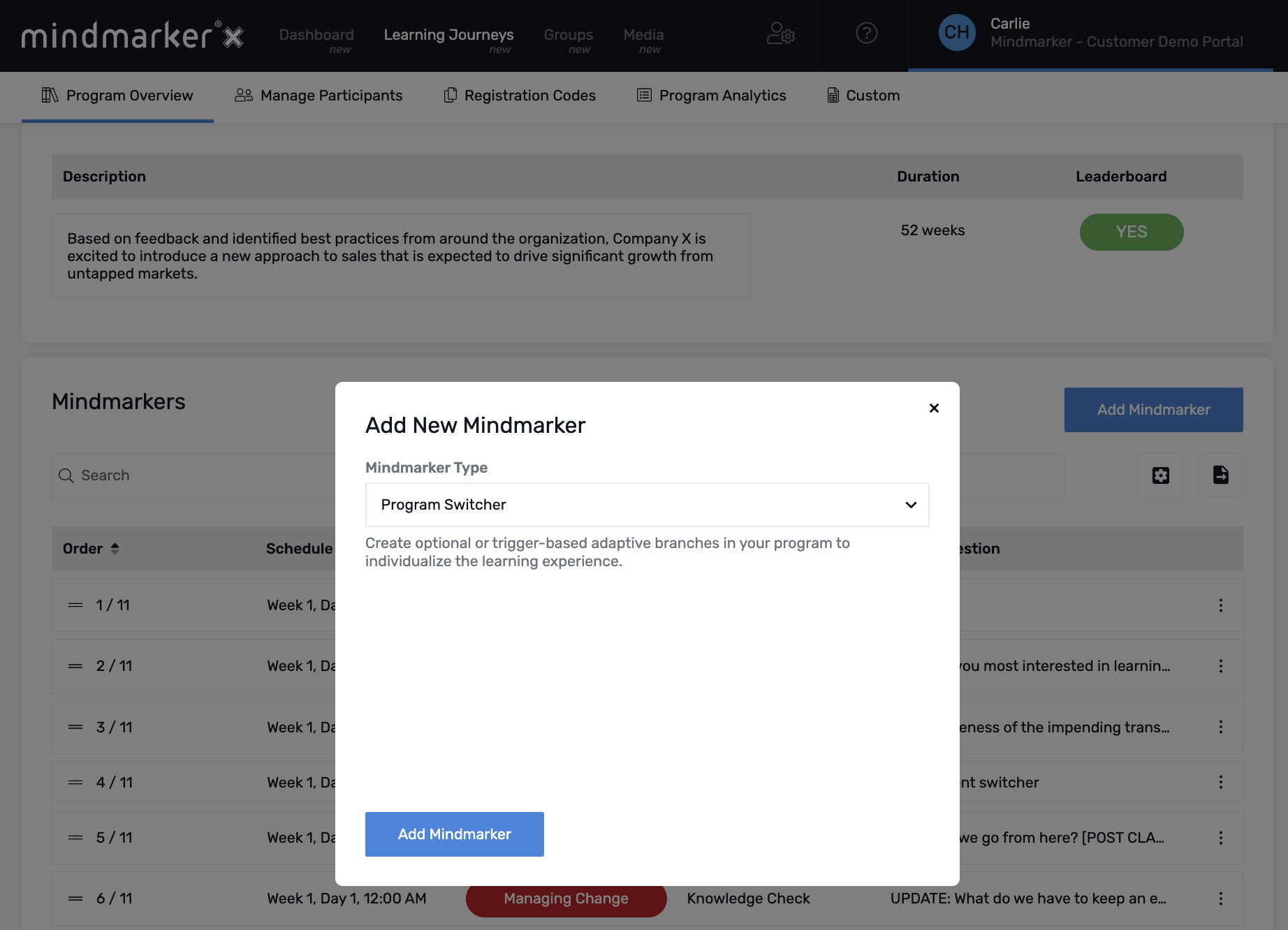
- This will open the New Switcher: Program Switcher options/settings
- Schedule: Week | Day | Time | Order
- Content: Add the message you want participants to see as they're moving onto the next program.
- For example: Congratulations! You've worked hard to apply the knowledge and skills learned in XYZ Program. Please select the module you'd like to focus on next.
- Additional Settings:
- Option(s): Select at least one program for participants to choose from
- Mandatory Branch: Select Yes if you want it to be mandatory for participants to choose a program to move to next
- Show results: Select Yes if you're using the switcher at the end of a program. This will provide participants with their program results before moving on to the next program.
- Click Save to confirm
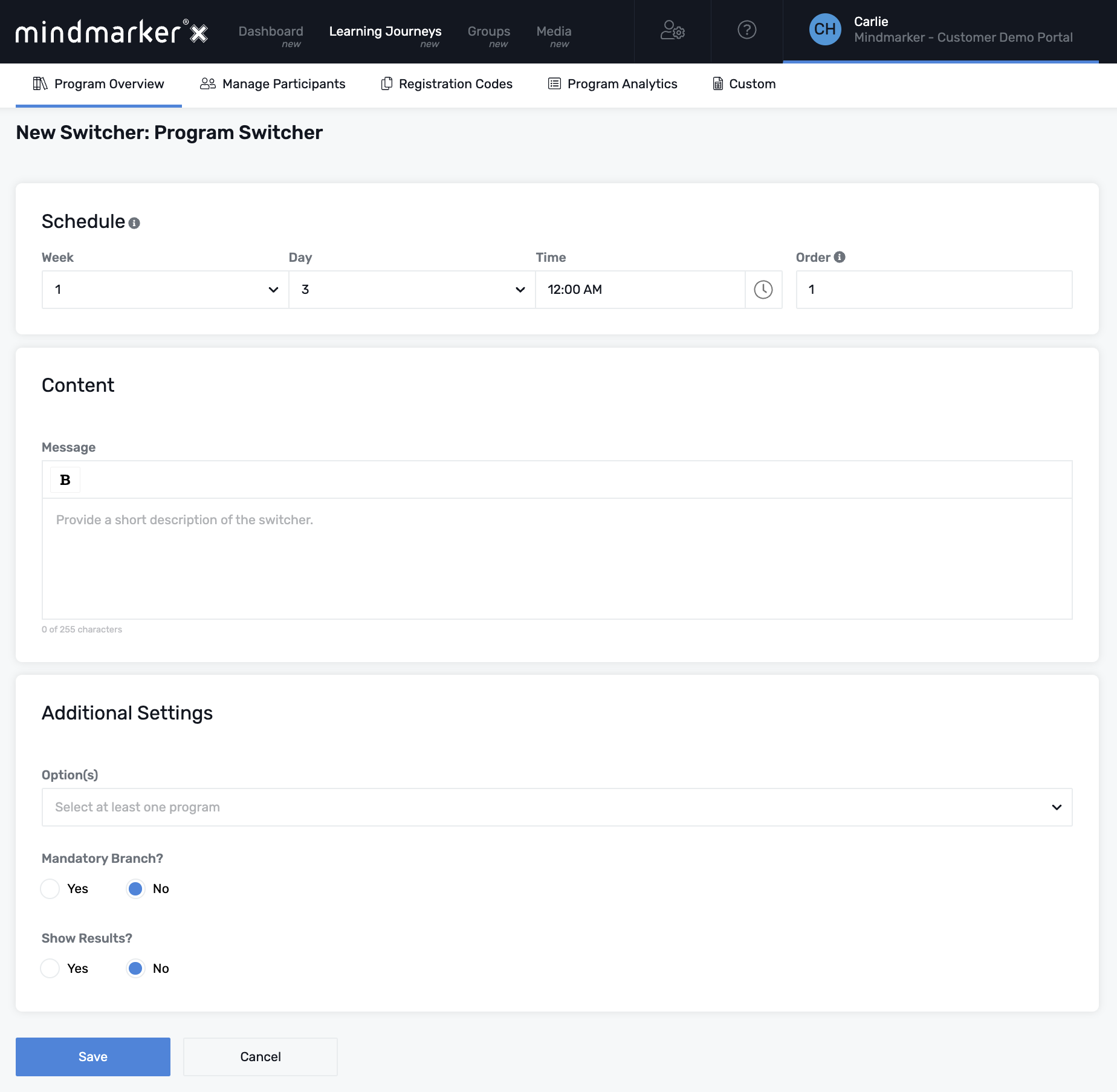
Note: Only scheduled programs allow switchers. Self-directed programs do not have switcher options.
