Copying a Program
Steps to copy a program.
-
Navigate to Learning Journeys Menu
- Click Learning Journeys on your menu bar.

-
Select the Program
- Choose the program you want to copy, click the (⋮) menu, then click Copy.
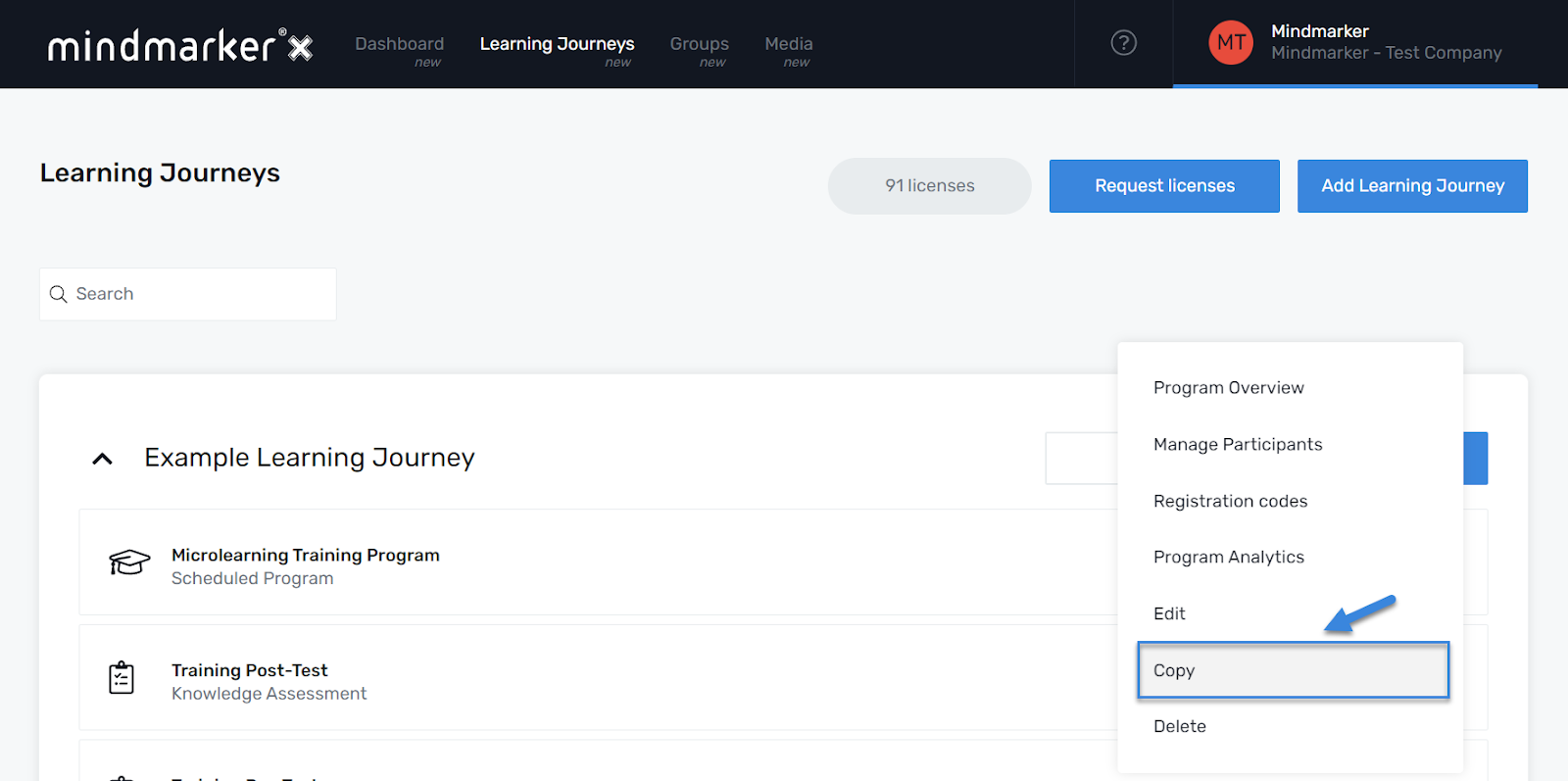
-
Copy the Program
- On the Copy Program screen, enter the New Program Name (required). The Target Organization will auto-populate with your default organization—confirm this is correct. Then, from the dropdown menu, select the Target Learning Journey you want the program copied to.
- Once all required fields are completed, click Confirm to add the program.
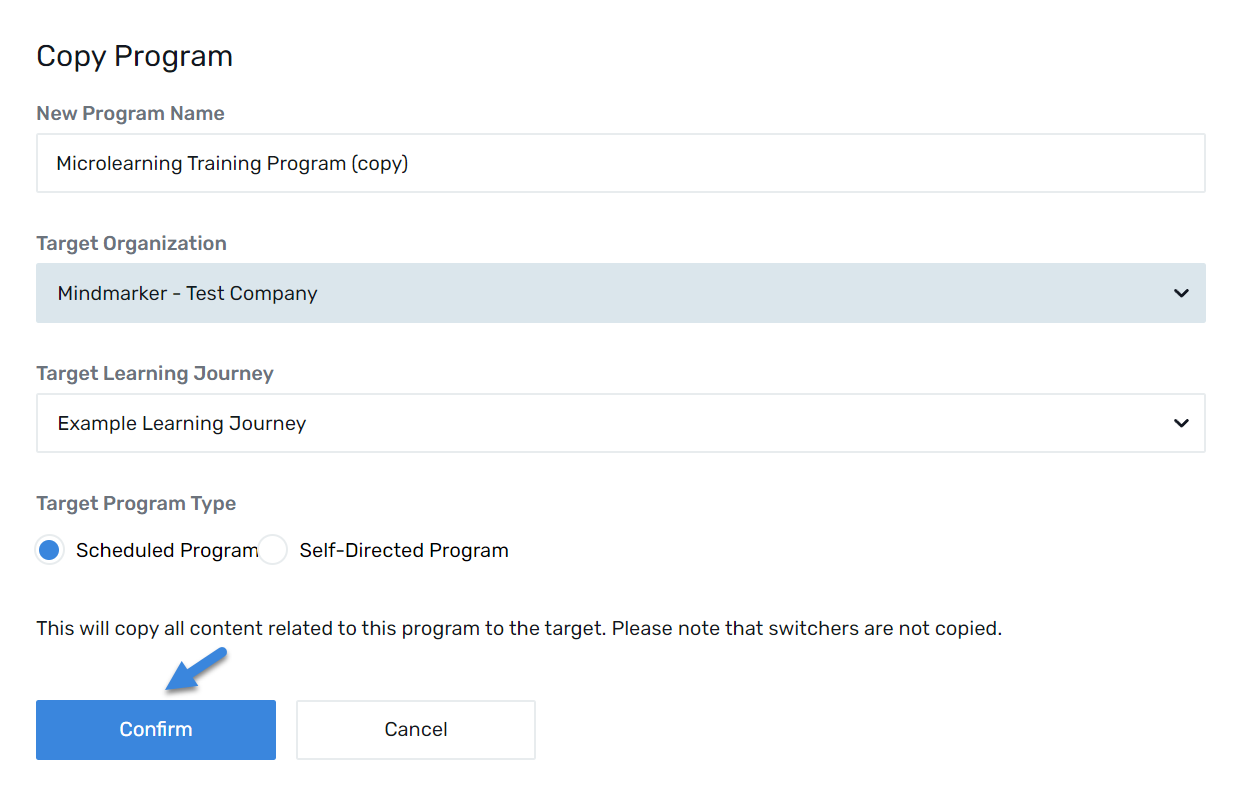
- A pop-up message will appear confirming that the program has been successfully copied.

-
