Creating a Group
Steps to create new groups.
-
Navigate to Groups Menu
- Click Groups on your menu bar.

-
Click Add New
- Click the Add Group button.
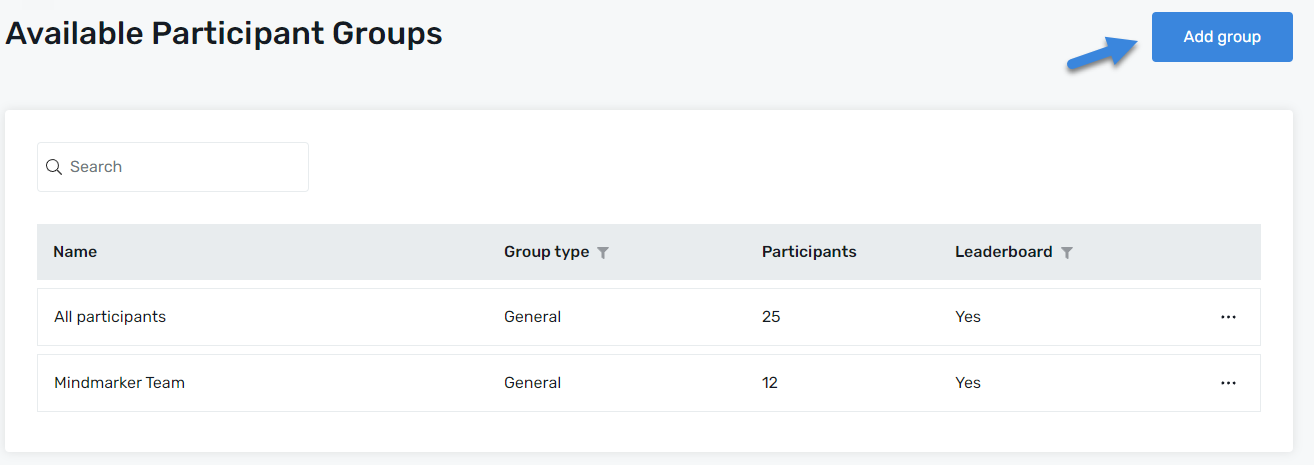
-
Select or Create Group Type
- On the New Group screen, select a Group Type from the dropdown menu, or click Add New to create a group type(s). The most common group types are Function, Location, and Manager.
- Add a Group Name (required). You can also add a short description of the program (optional).
- If you want to activate a Leaderboard for this group and make it visible to all participants, select the appropriate radio button. The default option is set to Yes.
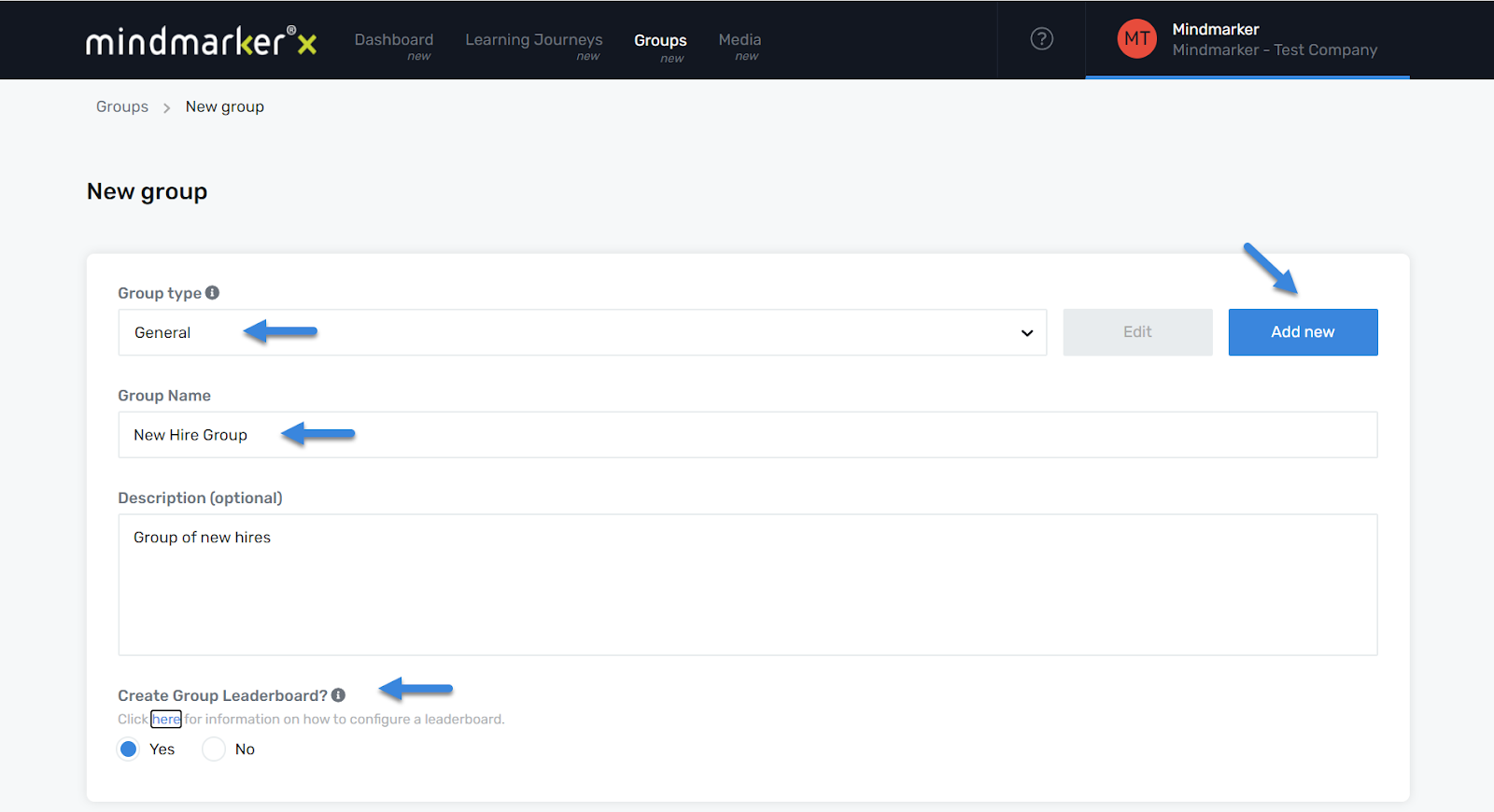
-
Click Save
- Once all required fields are completed, click the Save button to create the new group.
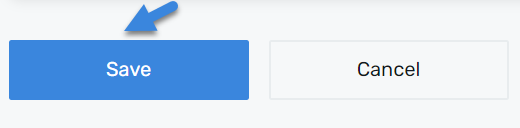
- A pop-up message will appear, confirming that the group was created.

