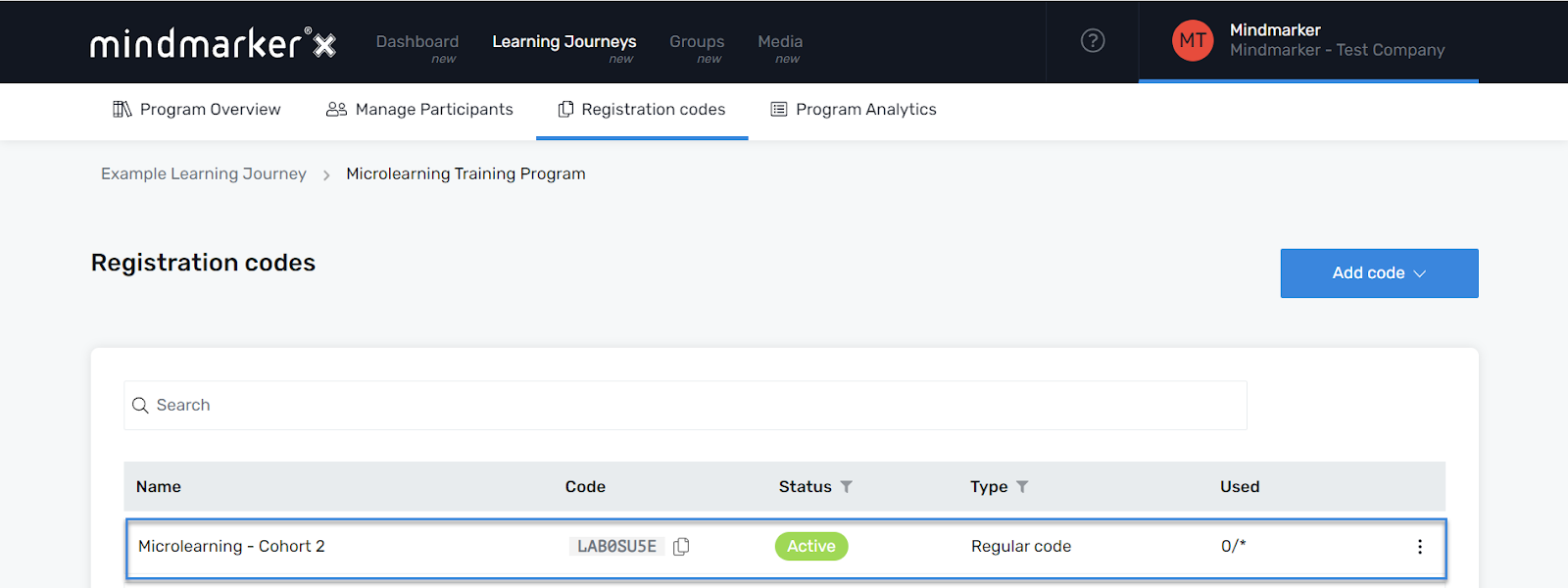Creating a Registration Code
Steps to create a regular registration code to activate a program.
-
Navigate to Learning Journeys Menu
- Click Learning Journeys from your menu bar.

-
Select the Program
- Choose the program you want to create a code for and select the (⋮) menu, then click Registration codes.
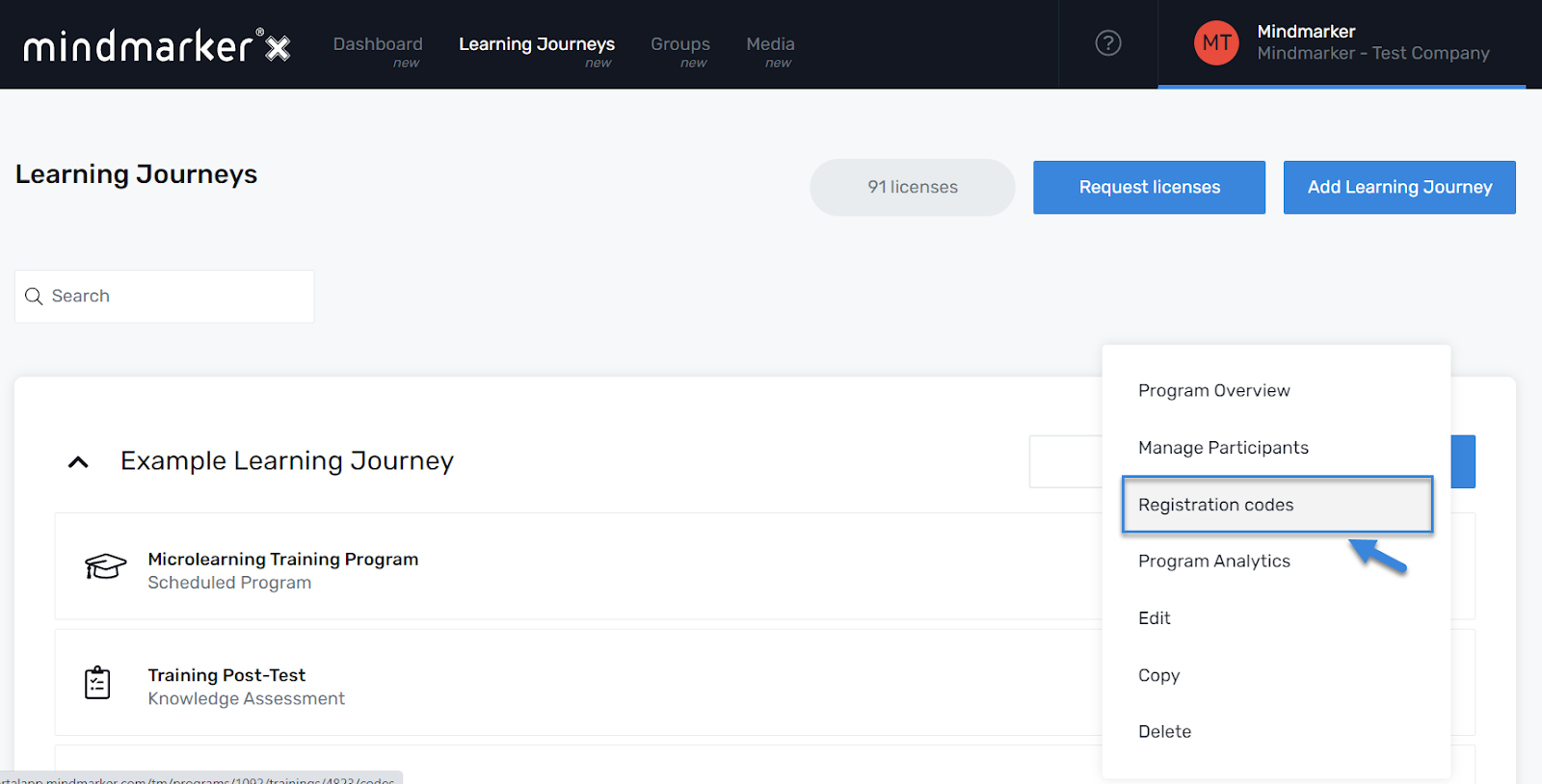
-
Select Type of Code
- On the Registration codes screen, click Add code > Regular code from the dropdown menu.
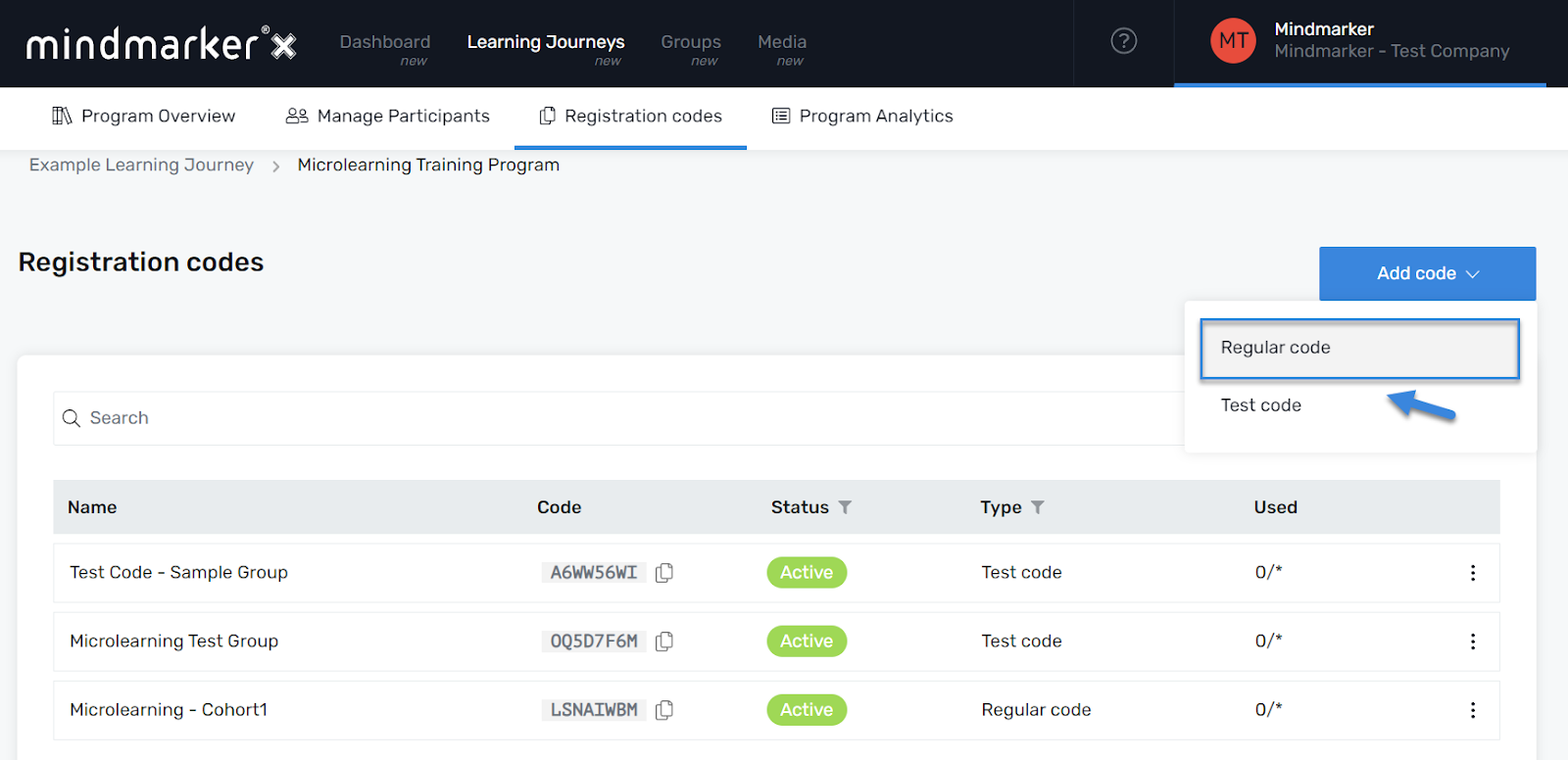
-
Create Code
- On the New registration code screen, fill out all the required fields.
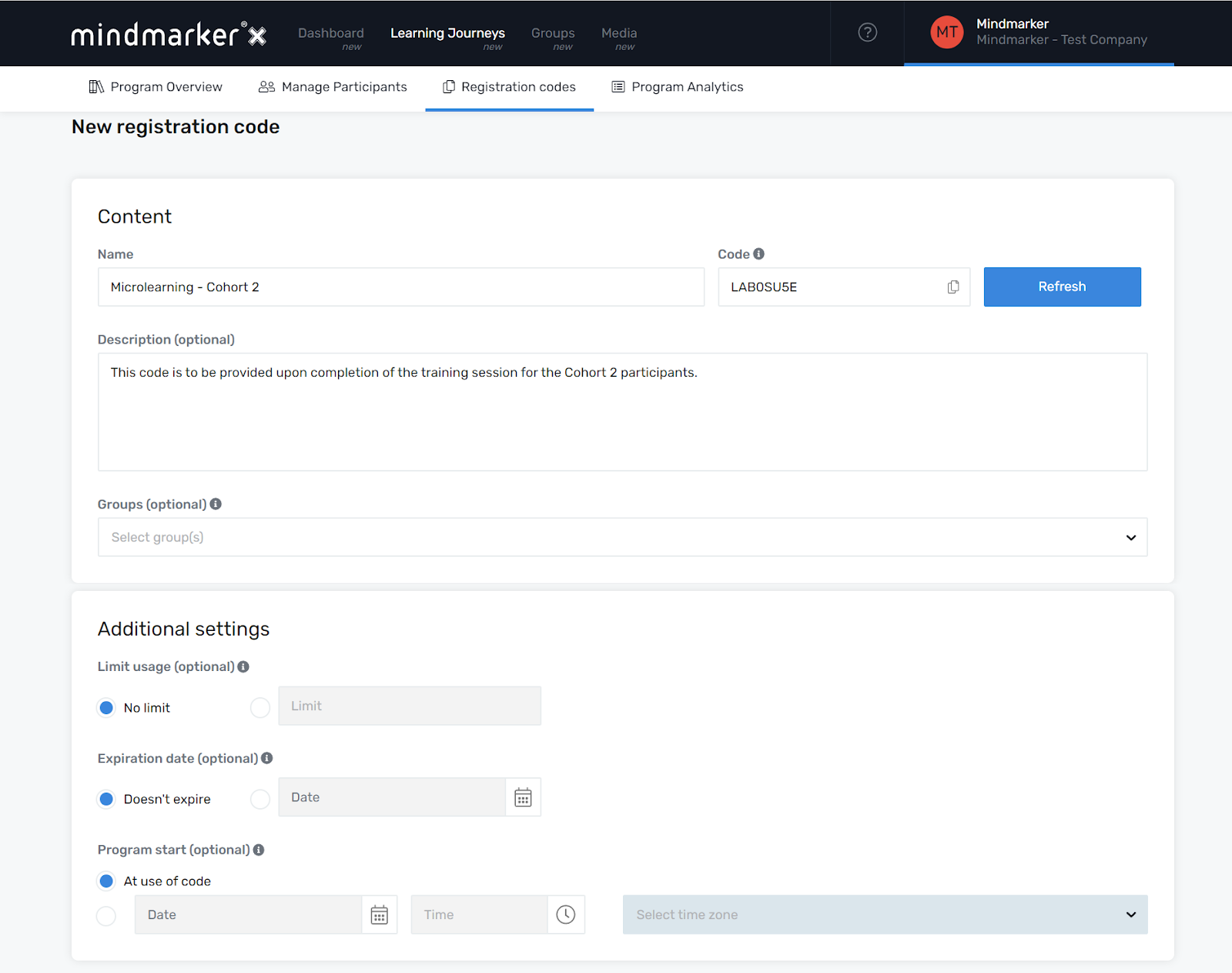
-
Click Save
- Once all required fields are completed, click the Save button to create the new code.
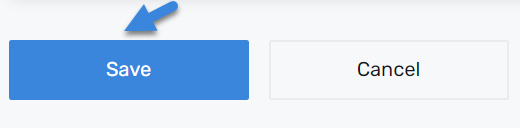
- A pop-up message will appear, confirming that the code was created.