Deleting a Mindmarker
Steps to delete a mindmarker from a program.
-
Navigate to Learning Journeys Menu
- Click Learning Journeys on your menu bar.

-
Select Program
- Choose the program you want to edit by selecting the (⋮) menu, then click Program Overview.
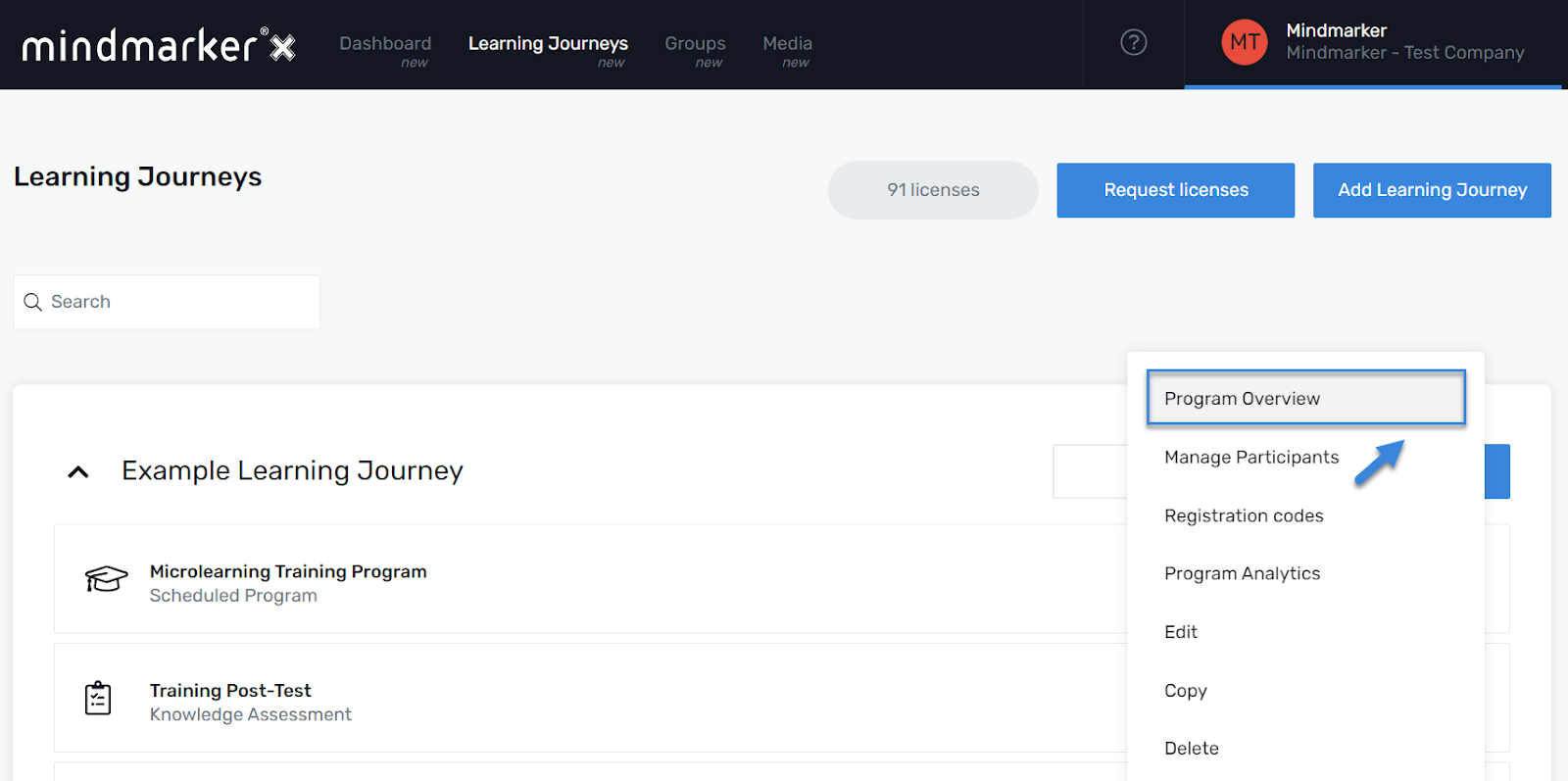
-
Select Mindmarker
Under the Mindmarkers section, click the mindmarker you want to delete by selecting the (⋮) menu, then click Delete.
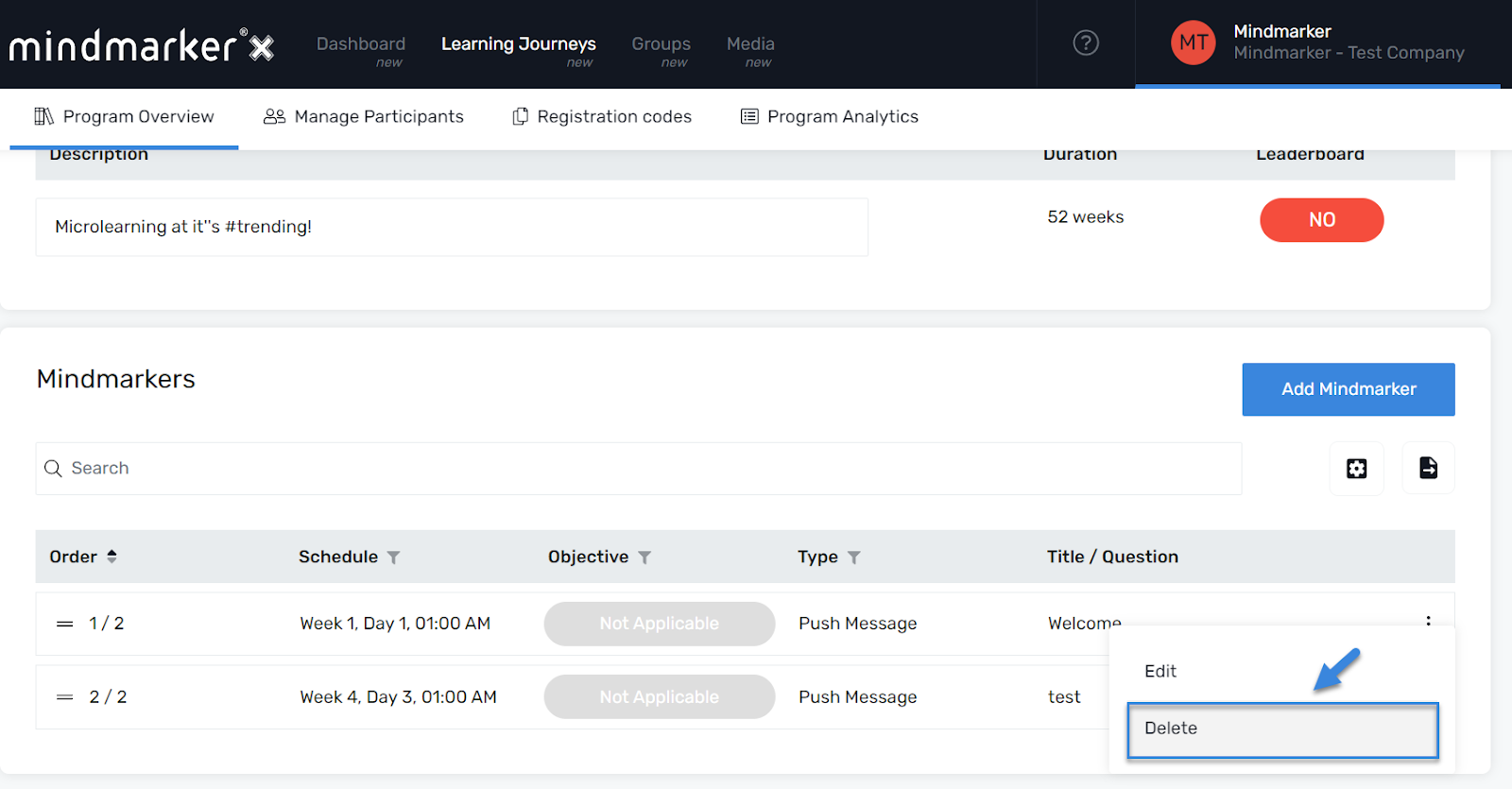
- A pop-up message will appear. Click Delete.
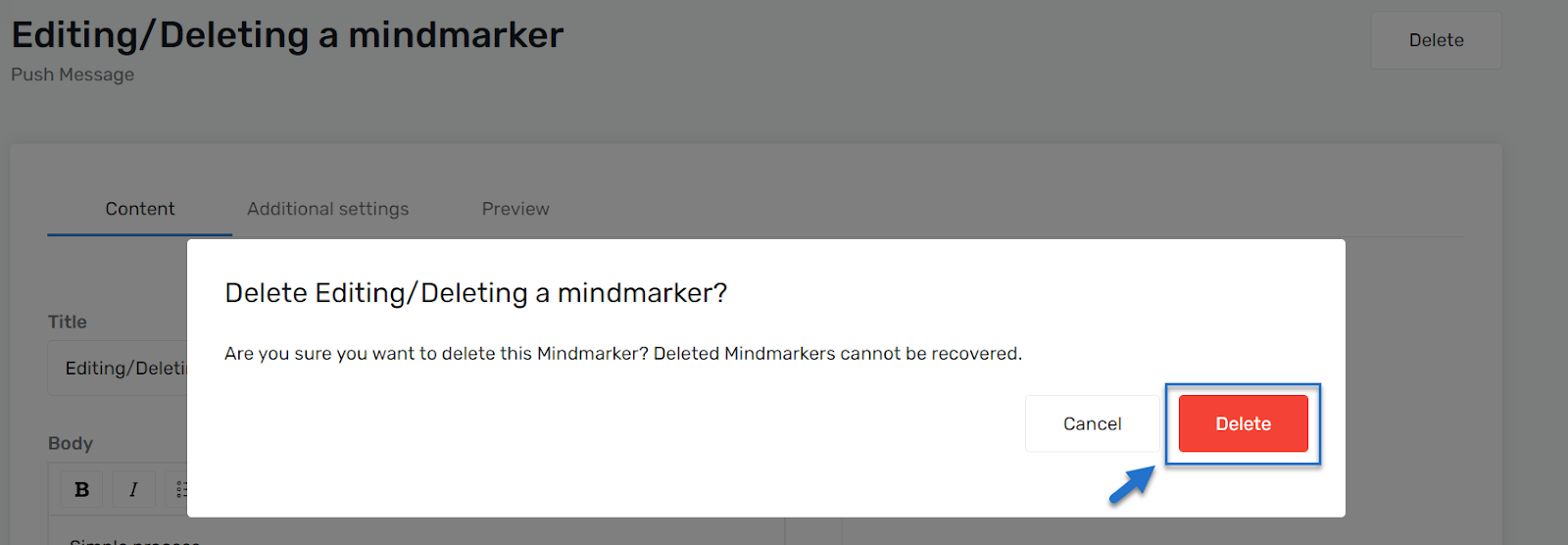
- Another pop-up message will appear confirming the deletion of the mindmarker.

