Editing a Code
Steps to editing an existing code.
-
Navigate to Learning Journeys Menu
- Click Learning Journeys on your menu bar.

-
Select Program
- Choose the program you want to create a code for and select the (⋮) menu, then click Registration codes.
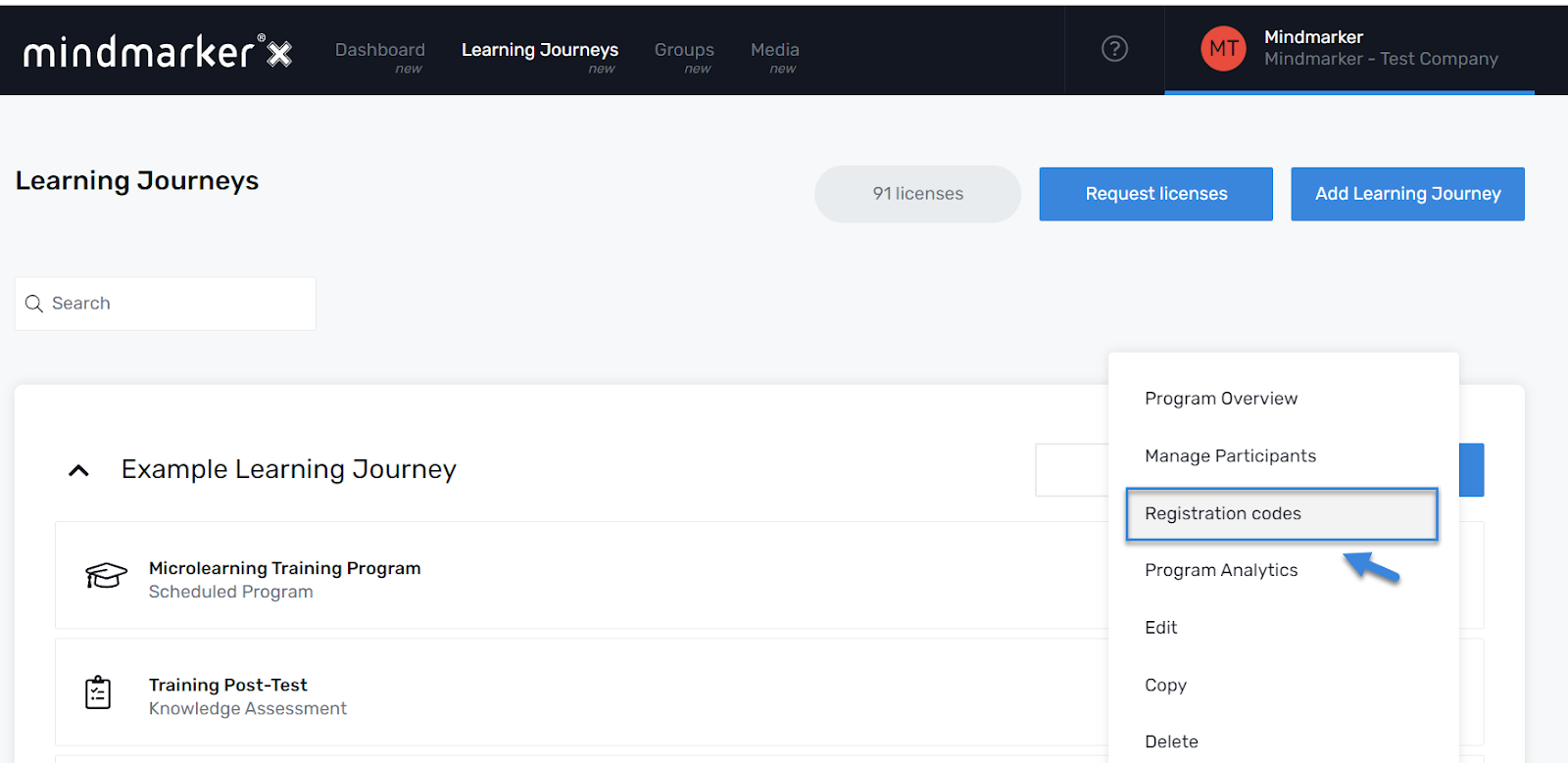
-
Select Code
- On the Registration codes screen, choose which code you would like to edit, select the (⋮) menu, then click Edit code.
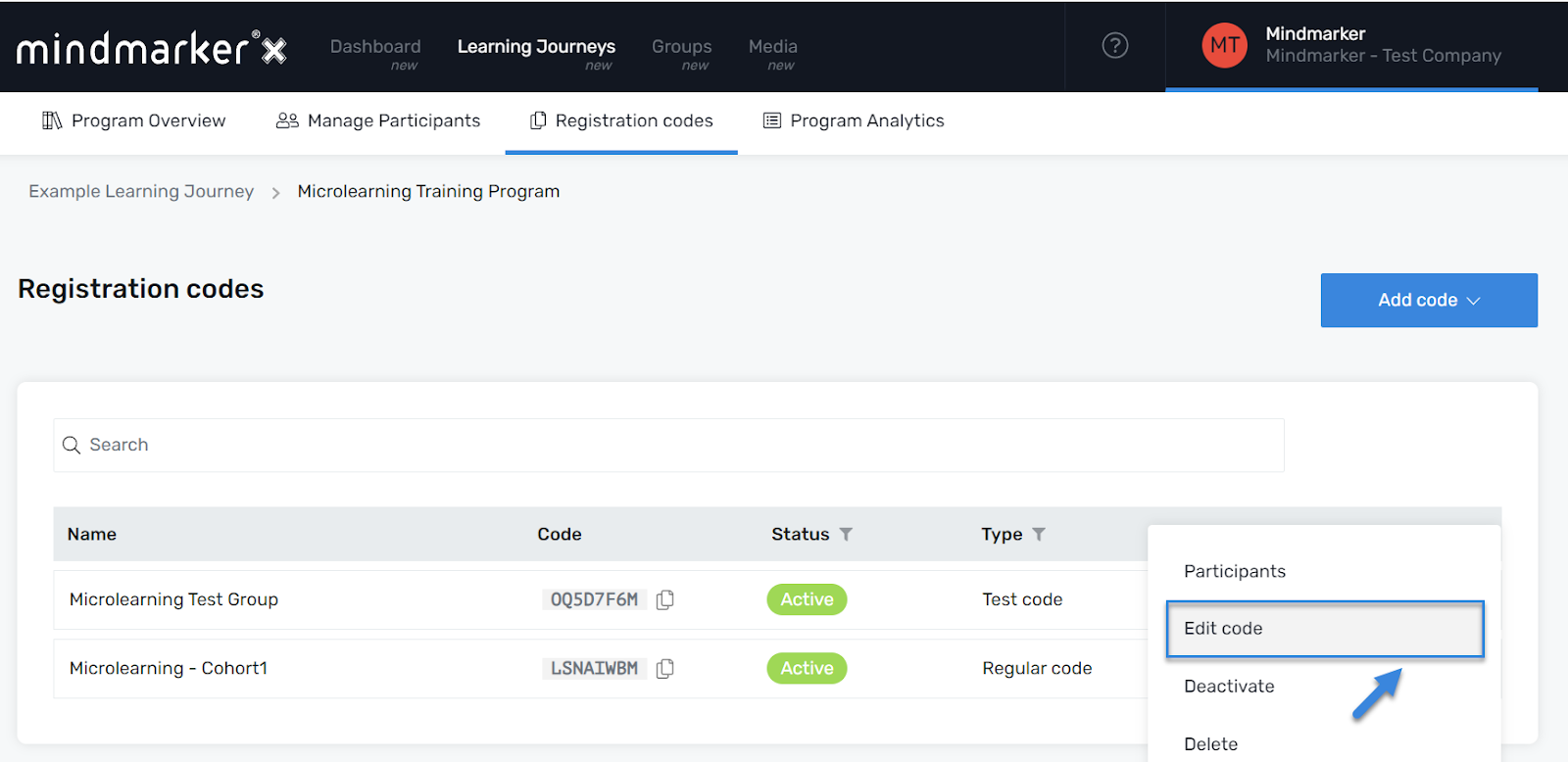
-
Edit Code
- On the Registration codes screen, make the necessary changes.
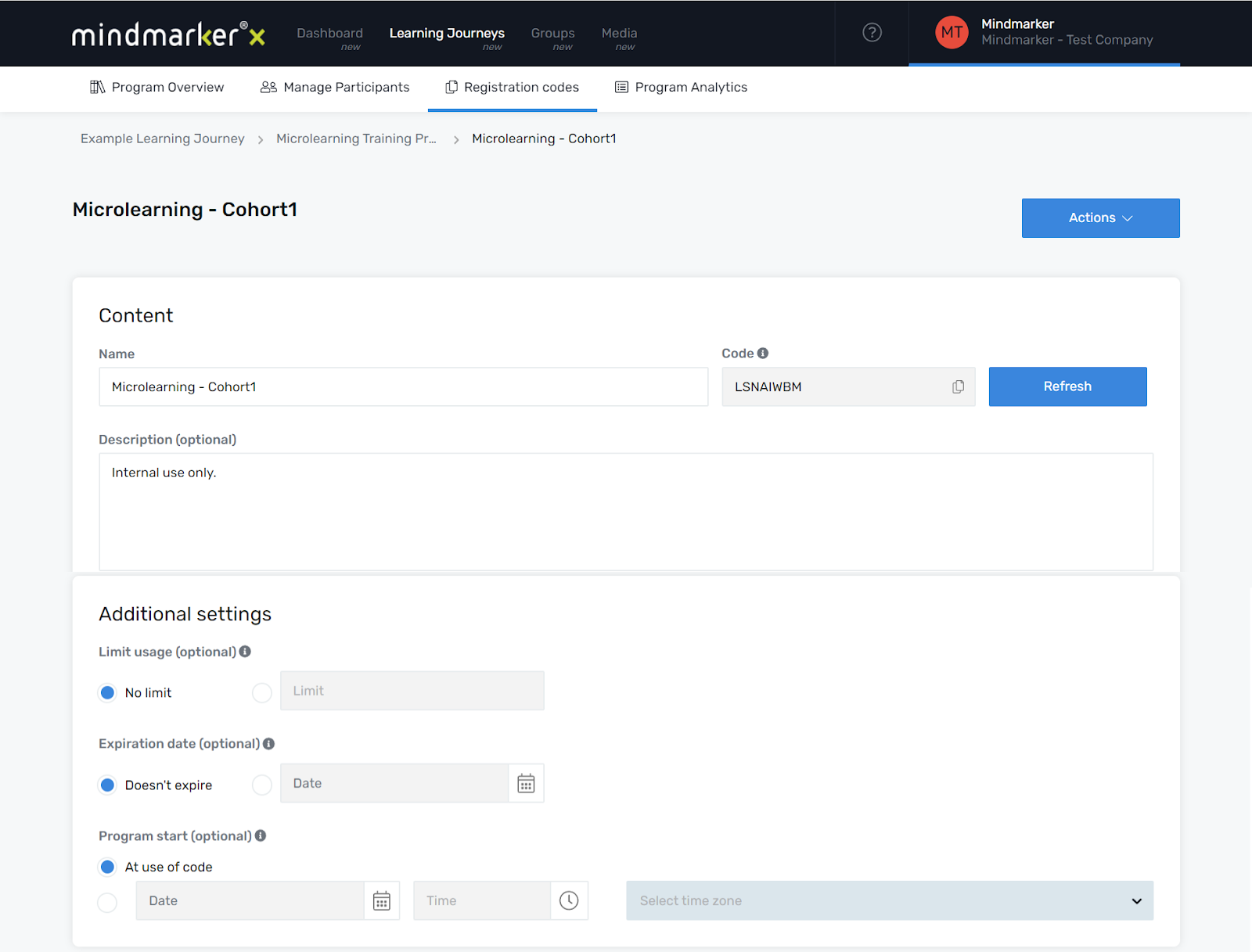
-
Click Save
- Once all edits are complete, click the Save button.
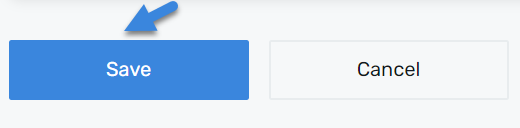
- A pop-up message will appear, confirming that the code was updated.

