Editing a Group
Steps to edit existing groups.
-
Navigate to Groups
- Click Groups on your menu bar.

-
Select Group Type
- Under the Available Participant Groups screen, click the Group you want to edit by selecting the (⋮) menu and clicking Edit.
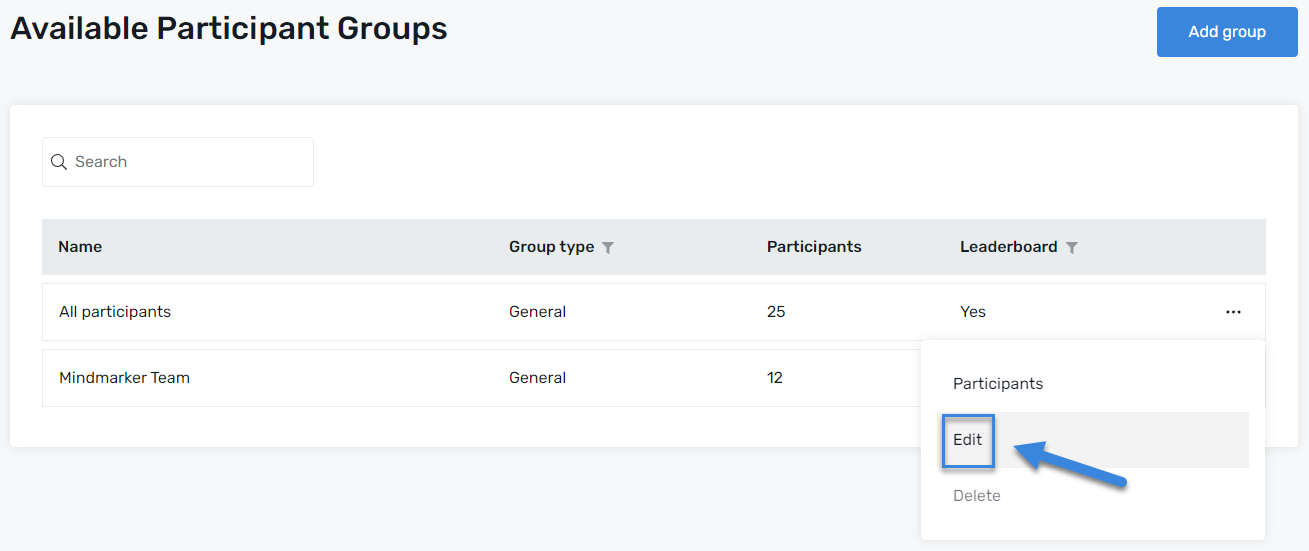
-
Make Edits
- Once you’ve selected your program, you’ll be able to edit the Group Type from the dropdown menu or by clicking on Add New to create a new group type(s). Edit the Group Name and add or edit the Description of the program (optional).
- If you want to activate a Leaderboard for this group and make it visible to all participants, select the appropriate radio button. The default option is set to Yes.
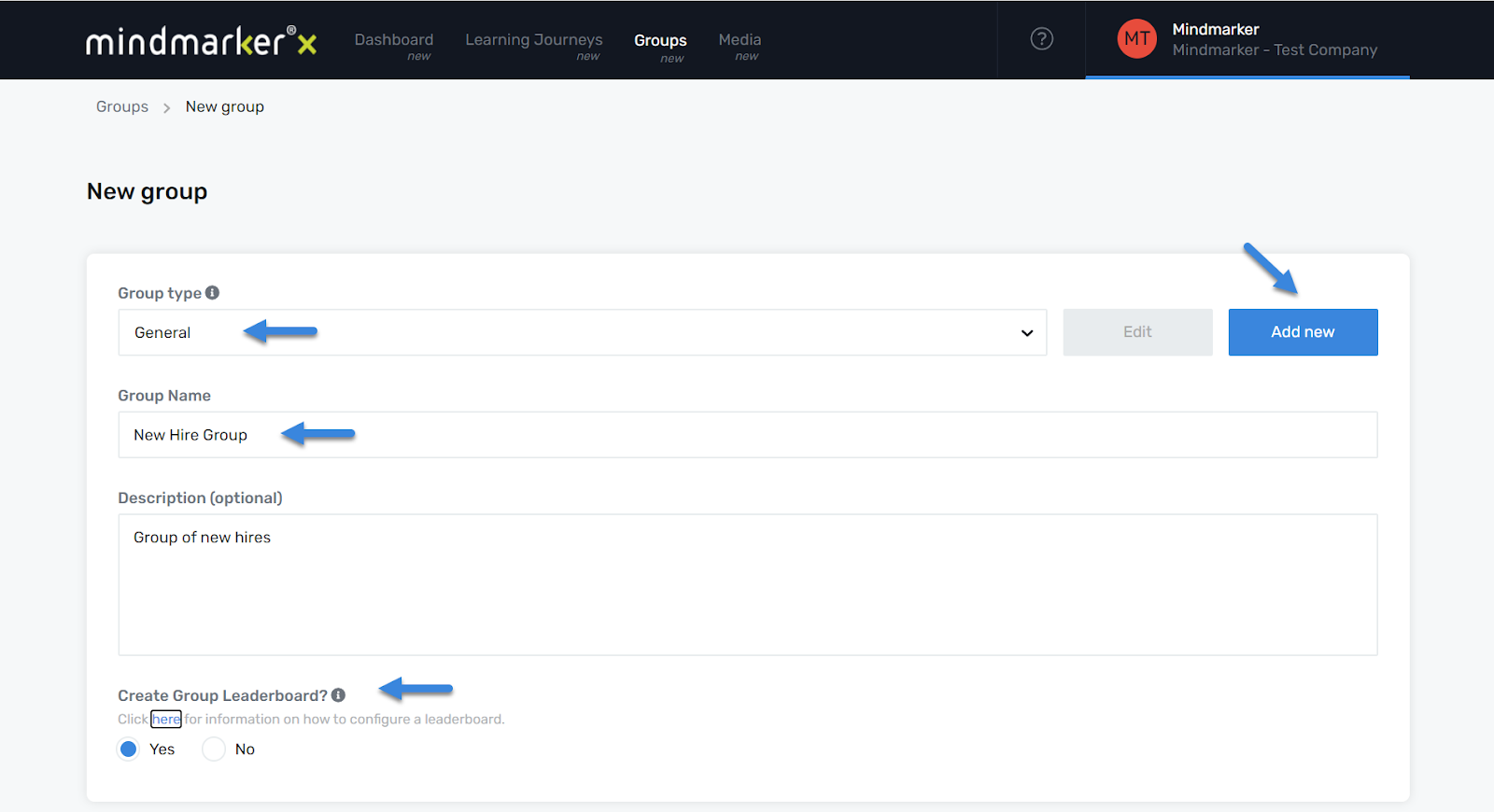
-
Click Save
- Once all required fields are complete, click the Save button to create the new group.
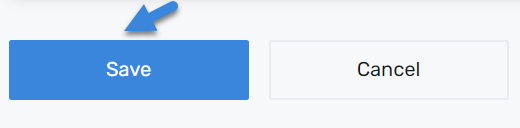
- A pop-up message will appear confirming that the group was successfully edited.

