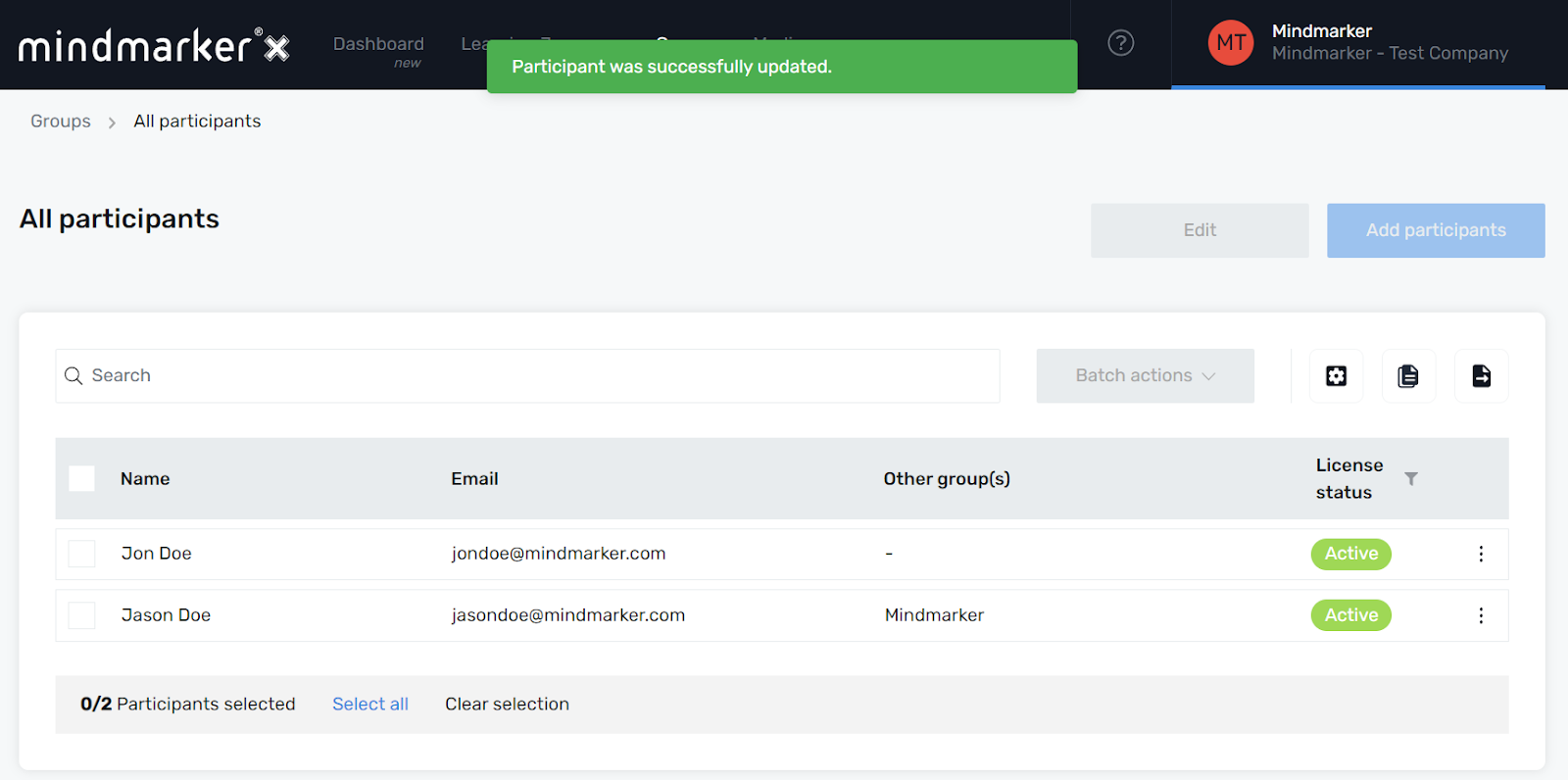Editing Existing Participants
Steps to edit information for existing participants.
-
Navigate to Groups Menu
- Click Groups on your menu bar.

-
Select Group
- On the Available Participant Groups screen, select the group by clicking the (⋮) menu, then click Participants.
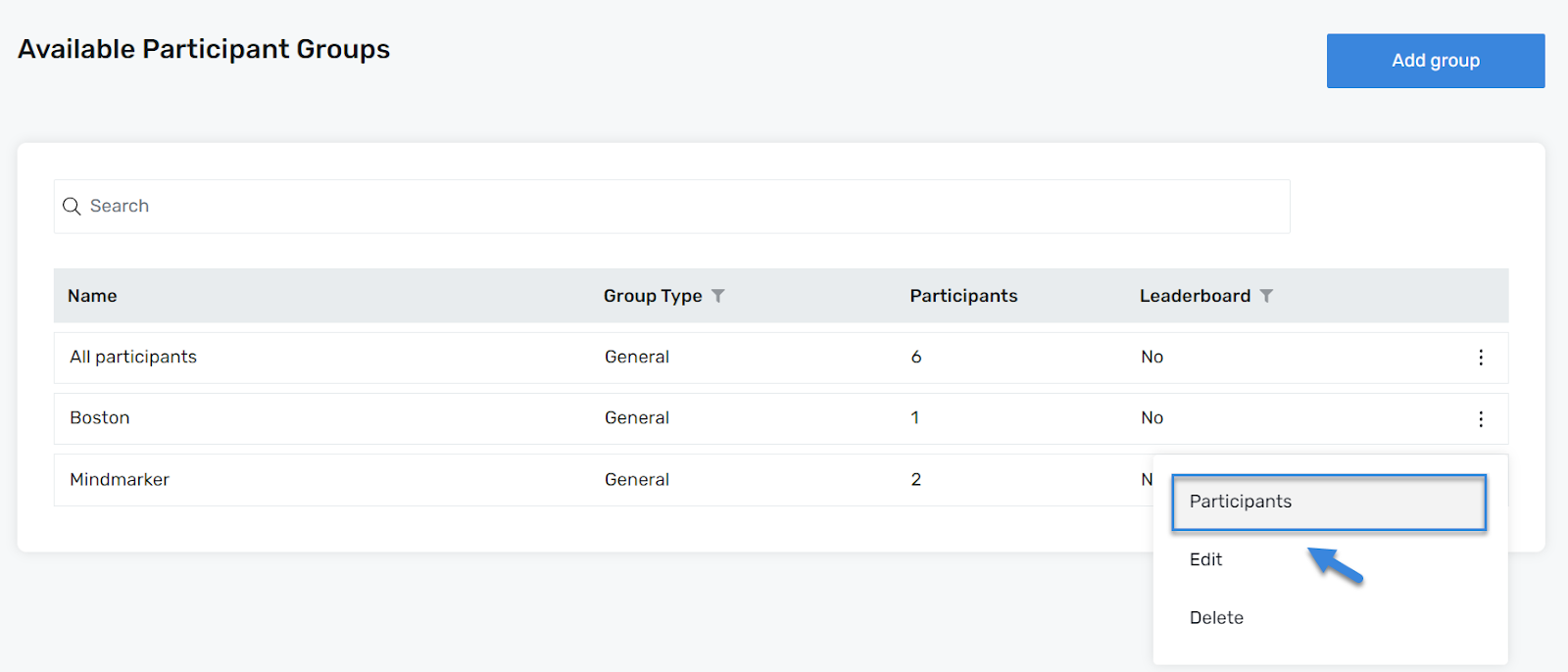
-
Search for Participant(s)
- Once you’ve selected your Group and reached the All participants screen, mark the participant(s), click the (⋮) menu, then click Edit.
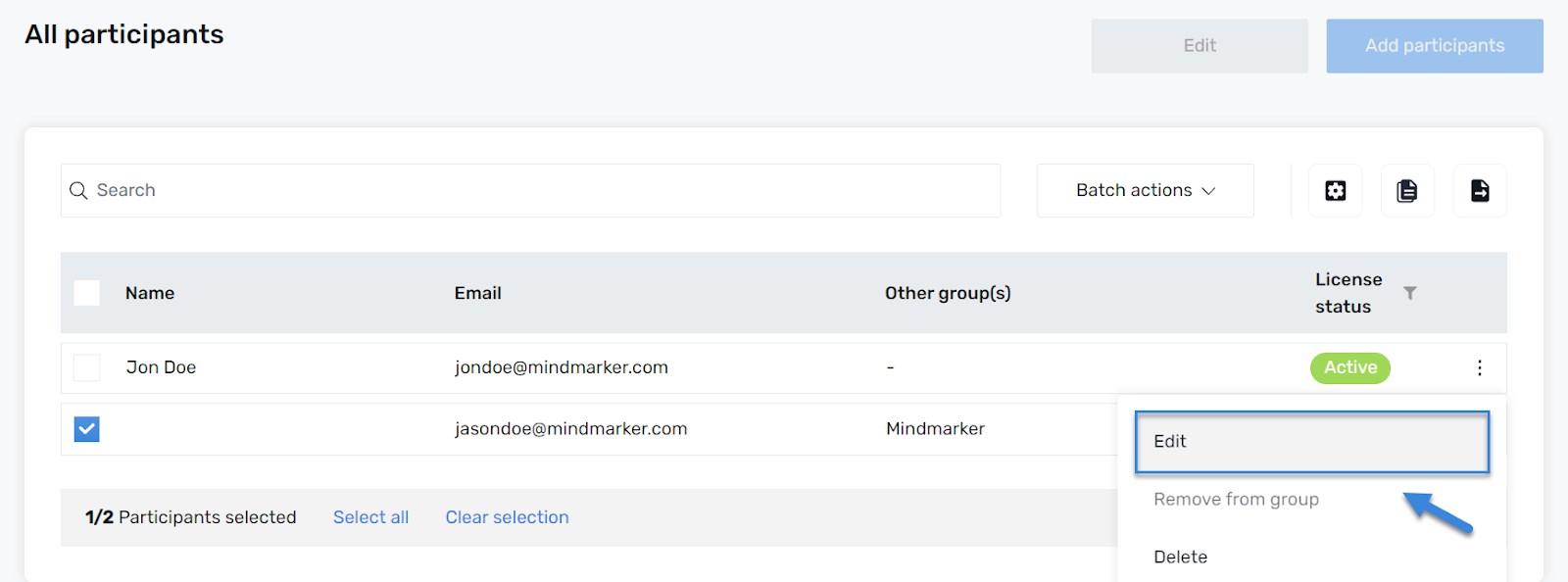
-
Edit Participant(s)
- Make the necessary changes under the General and Additional info tabs.
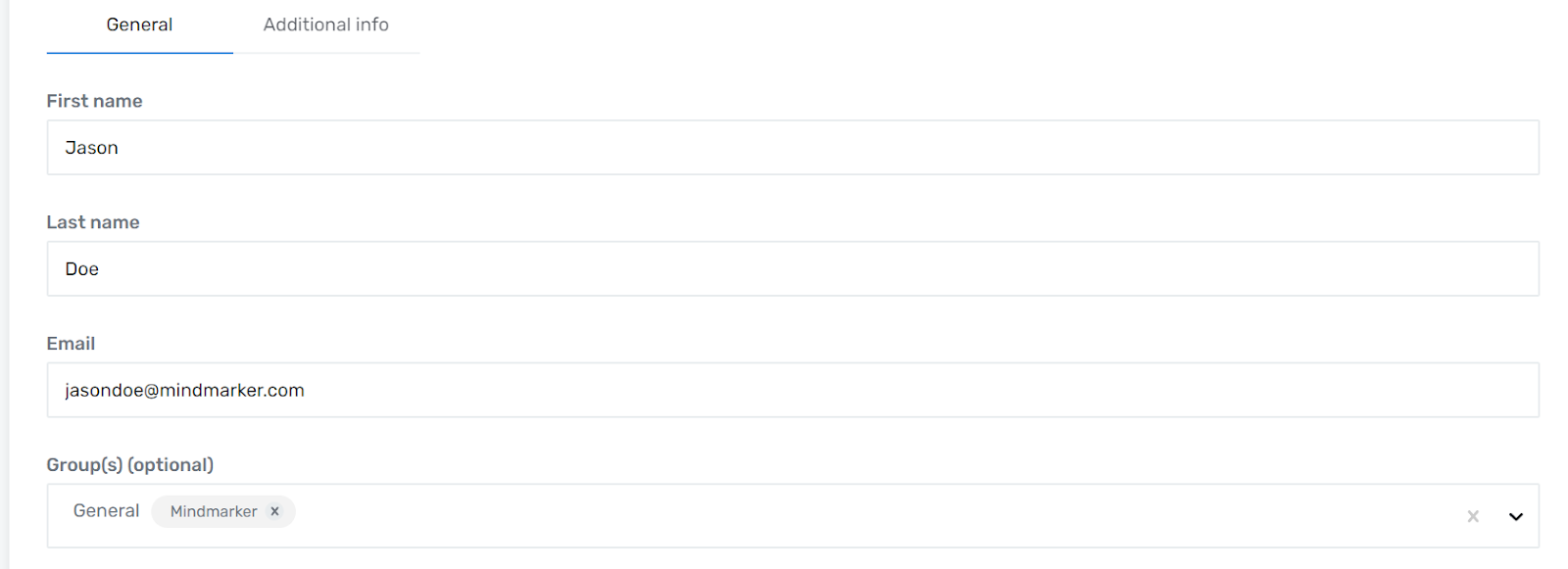
-
Click Save
- Click the Save button to complete the changes.
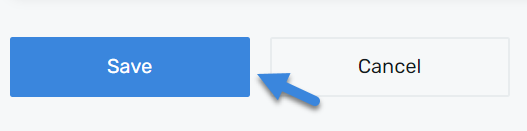
- A pop-up message will appear confirming the information was successfully updated.