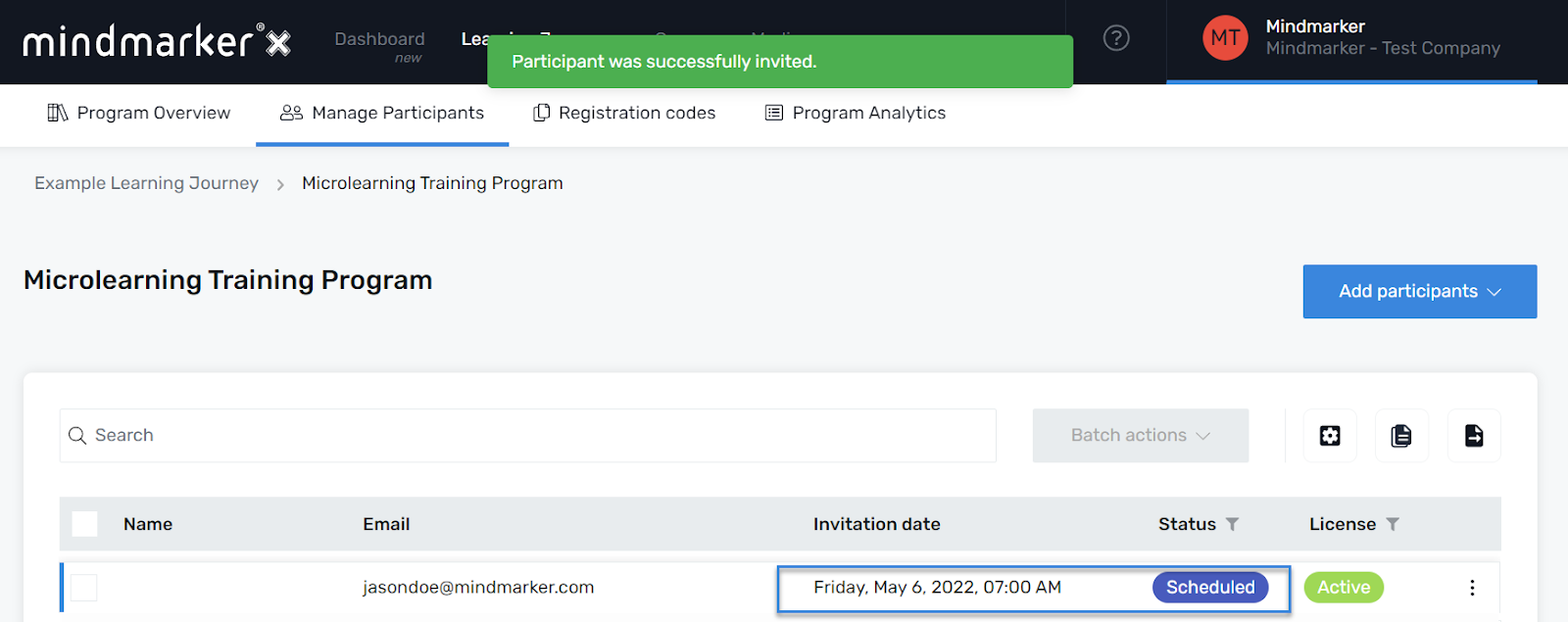Inviting a New Participant to a Program
Steps to manually invite participants to a mindmarker program for the first time.
-
Navigate to Learning Journeys Menu
- Click Learning Journeys on your menu bar.

-
Select Program
- Choose the program you want to add a participant to by selecting the (⋮) menu, then click Manage Participants.
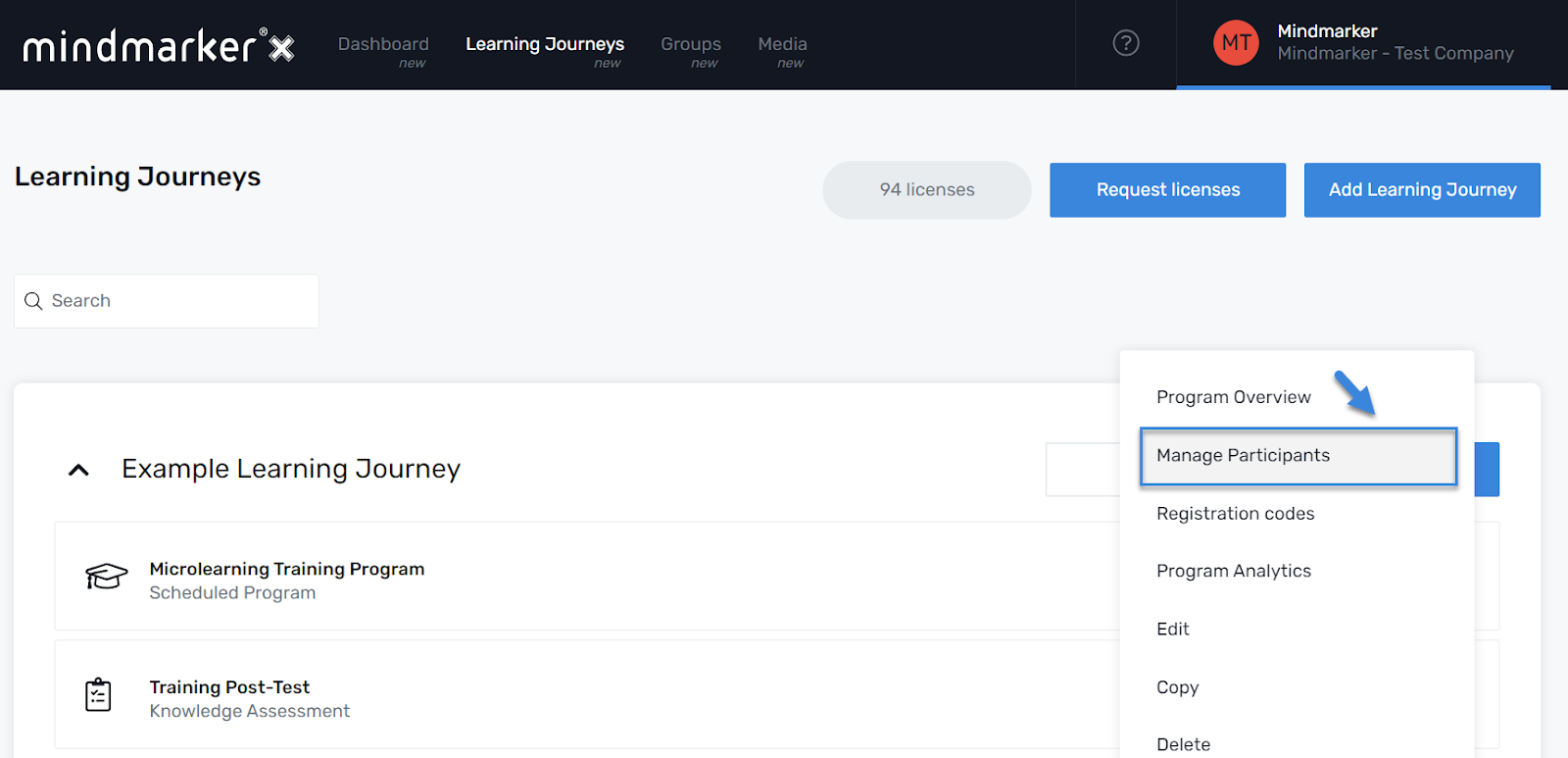
- Once you’ve selected your Program, click Add participants > New participant from the dropdown menu.
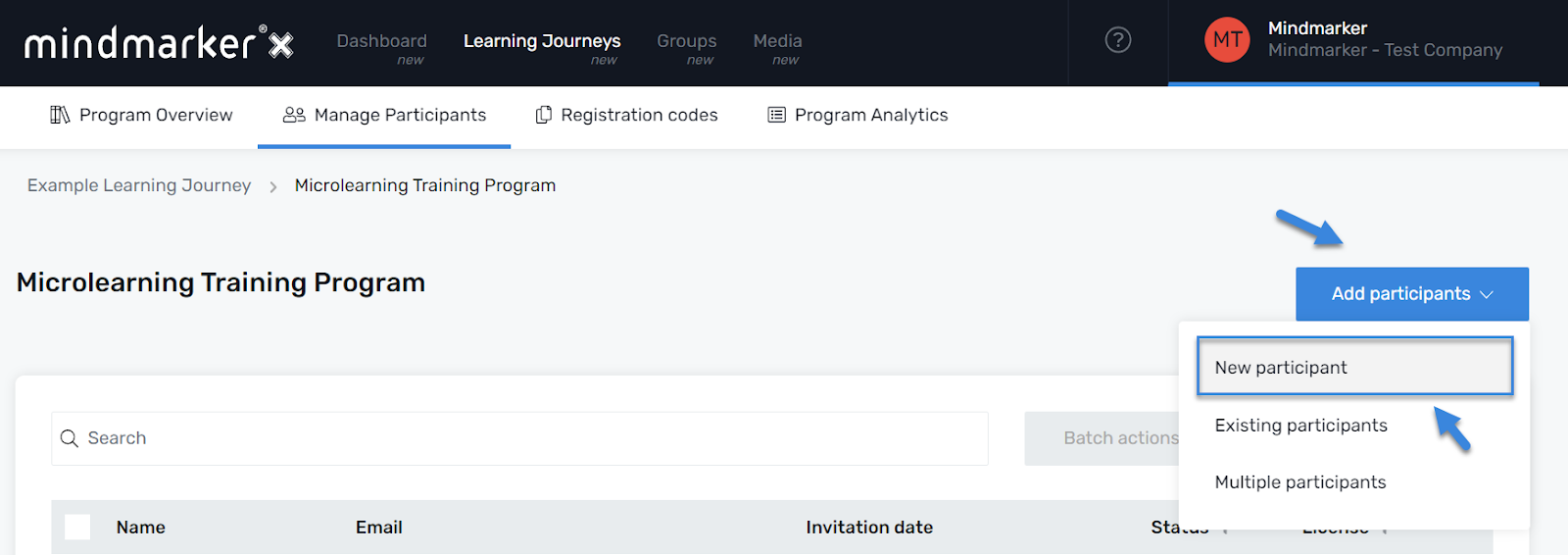
Note: A new participant is a non-existing individual added to one of your programs for the first time.
-
Add New Participant
- On the Add new participant screen, enter all the required information.
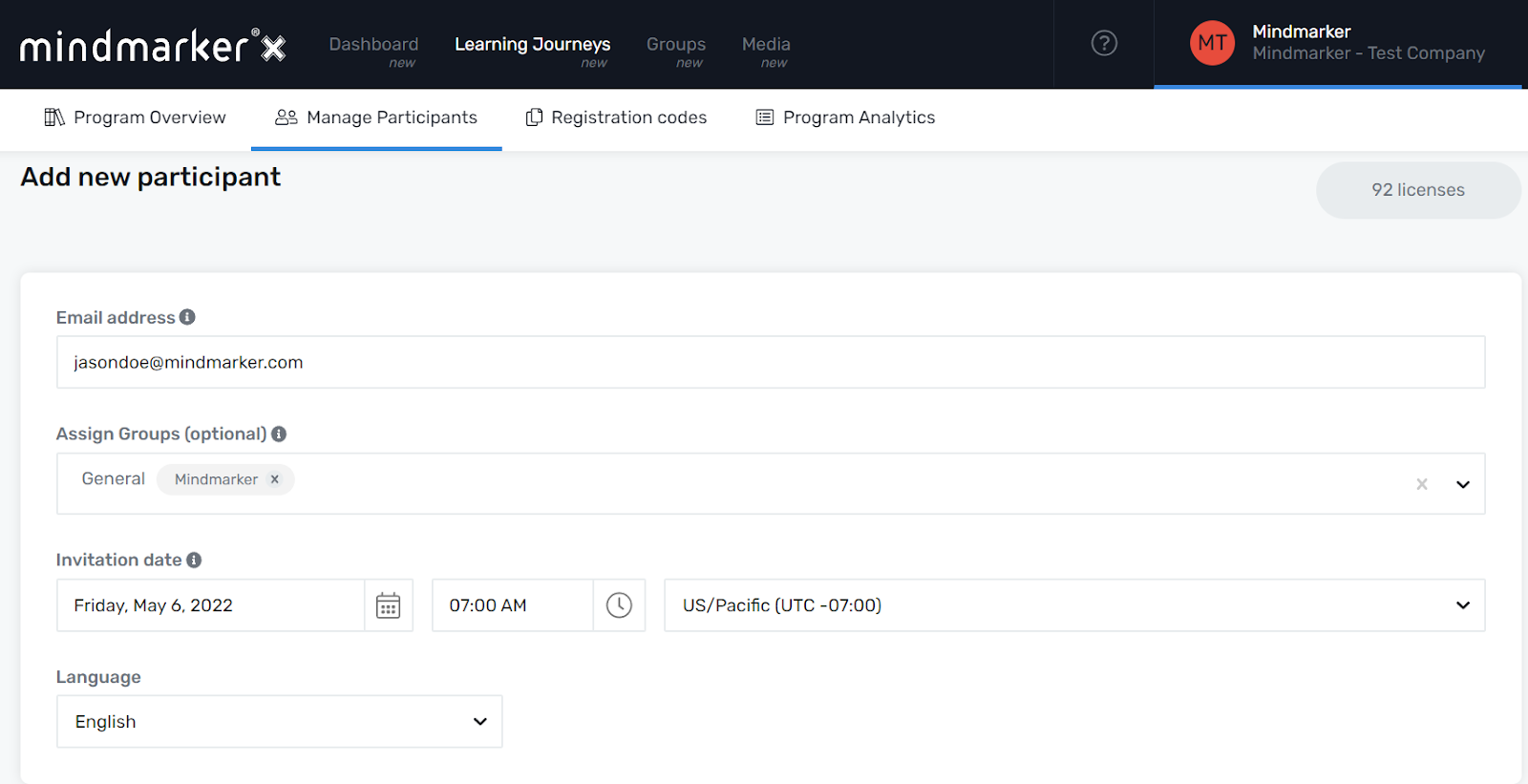
Note: The default language for the invitations is set to English. To change it, click on the dropdown menu and select your language of choice from the dropdown menu.
-
Invite Participant
- Once all required fields are complete, click the Invite button.
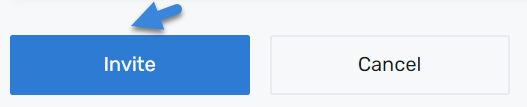
- A pop-up message will appear, confirming the participant was invited to the program.