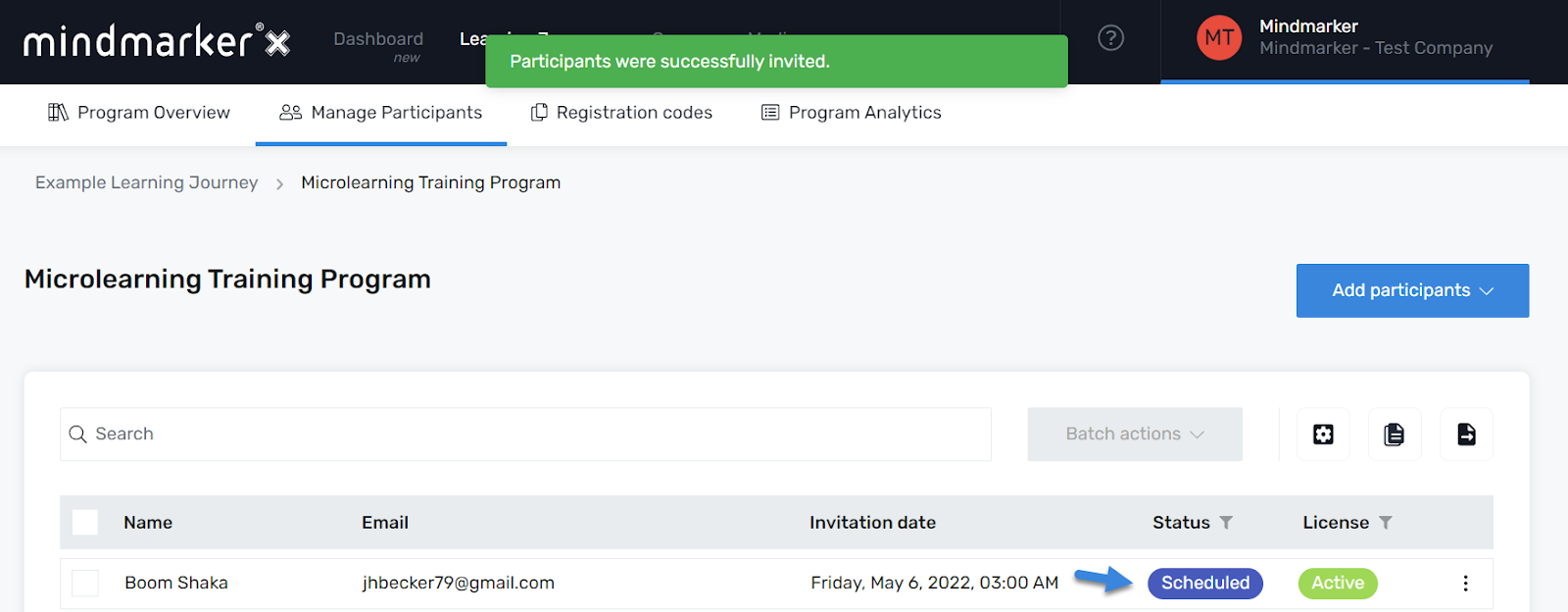Inviting Existing Participants to a Program
Steps to manually invite existing participants to a mindmarker program.
-
Navigate to Learning Journeys Menu
- Click Learning Journeys on your menu bar.

-
Select Program
- Choose the program you want to add participants to by selecting the (⋮) menu, then click Manage Participants.
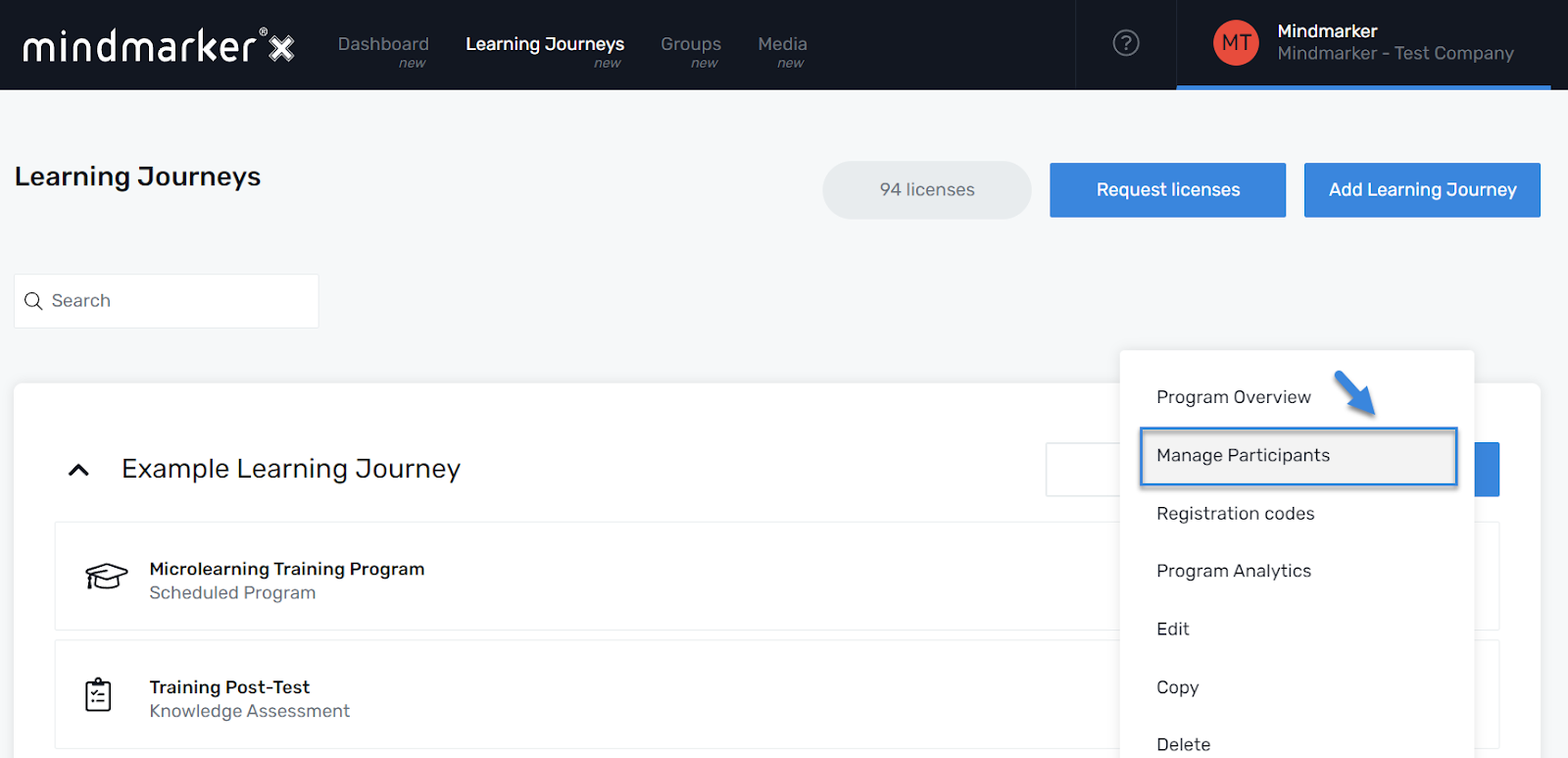
- Once you’ve selected your Program, click Add participants > Existing participants from the dropdown menu.
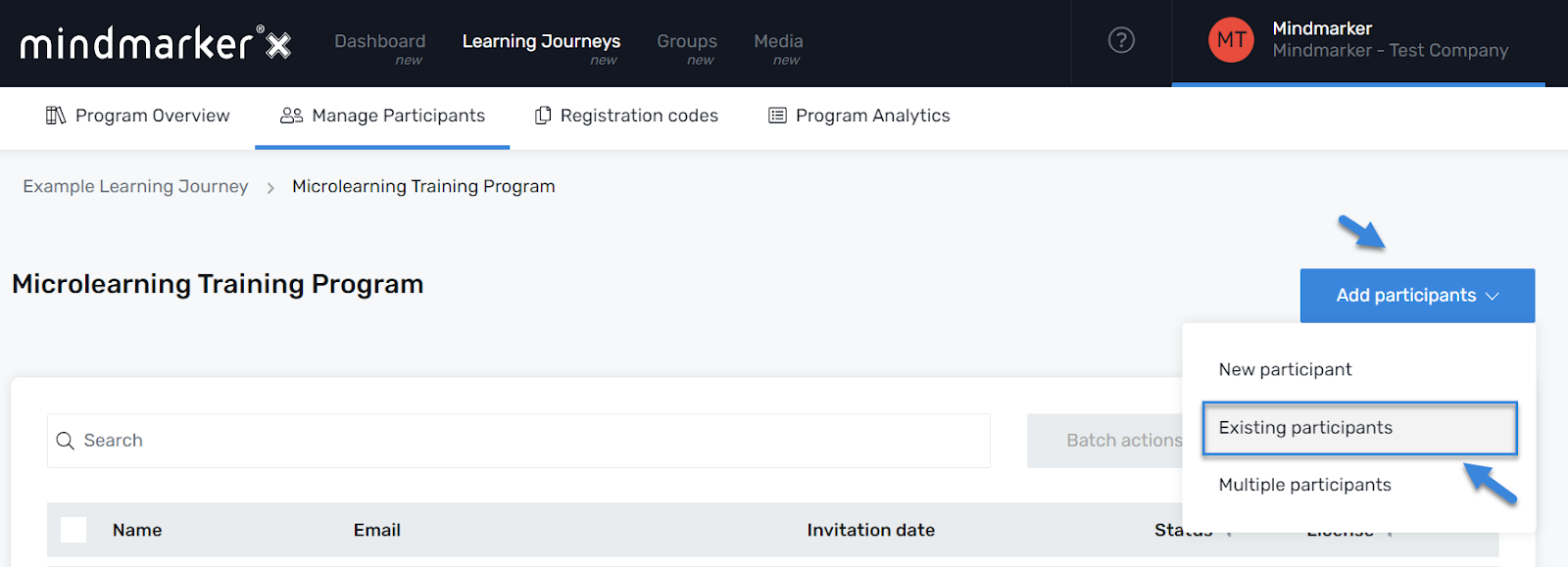
-
Add Existing Participant(s)
- On the Add existing participants screen, select the participant(s) you want to invite to the program by selecting the checkboxes under the Name column.
- Once the name(s) are selected, click the Invite button.
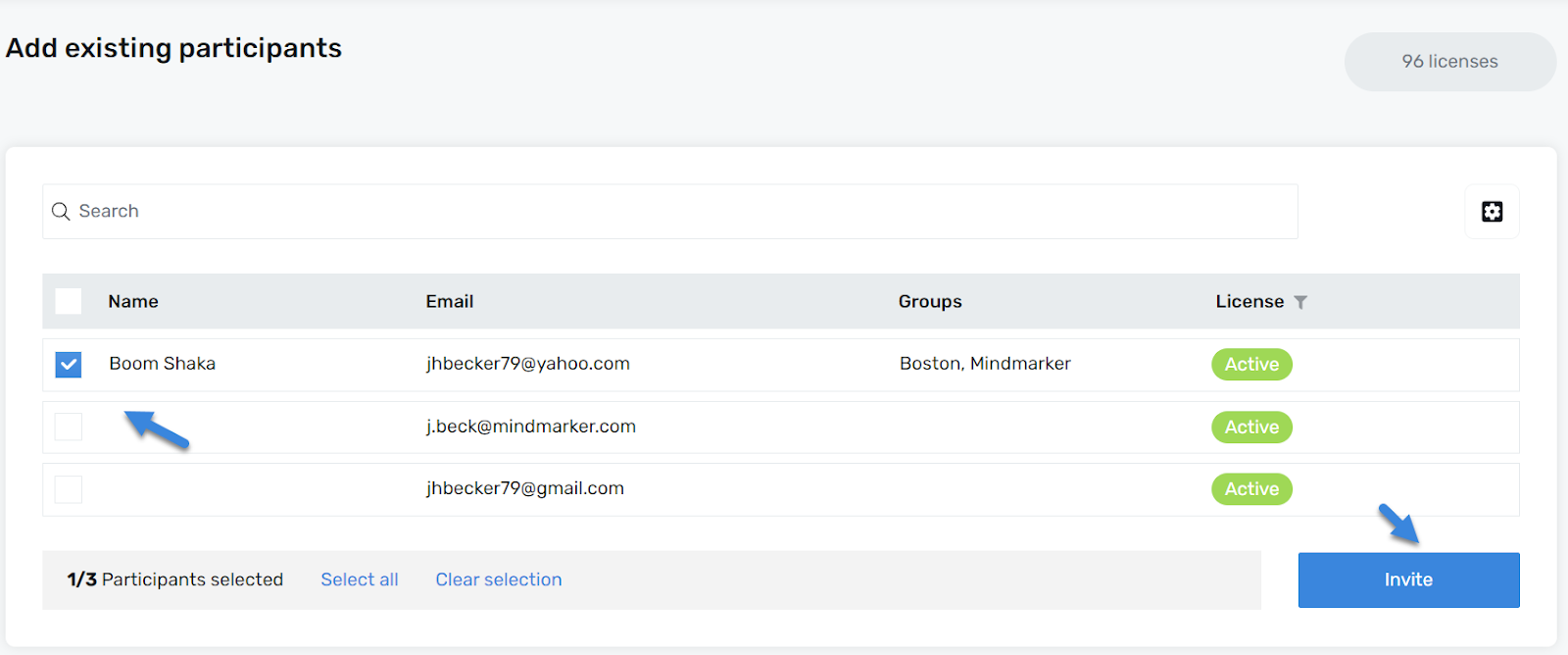
-
Add Invitation Details
- The Invitation details screen will appear. Add the Invitation date and Time. When ready, click Confirm.
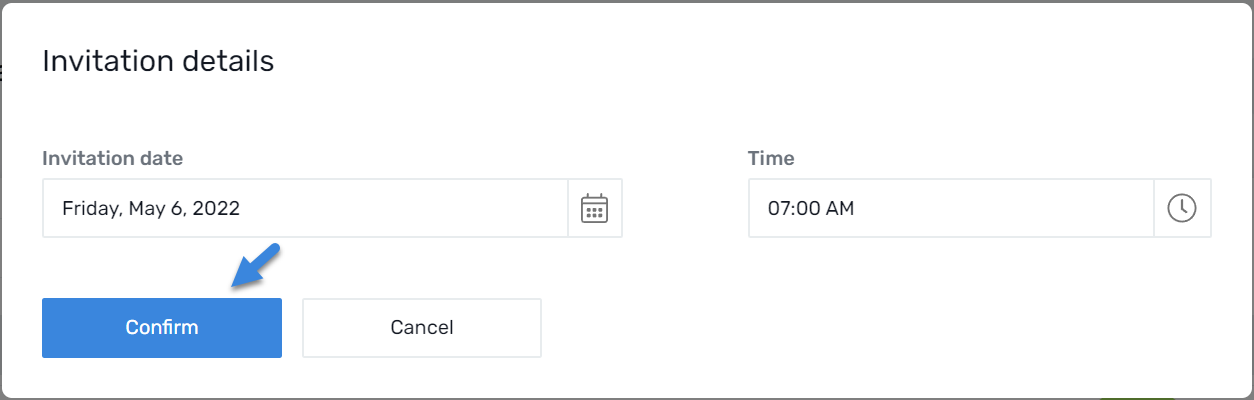
- A pop-up message will appear, confirming the participant(s) were successfully invited to the program.