New Password Request
Steps for an administrator to request a new Admin Portal password.
-
Navigate to Mindmarker Admin Portal
- If you're an administrator, navigate to https://portalapp.mindmarker.com.
-
Login to Admin Portal
- Enter your Username (Email) and Password, then click Login to Admin Portal.
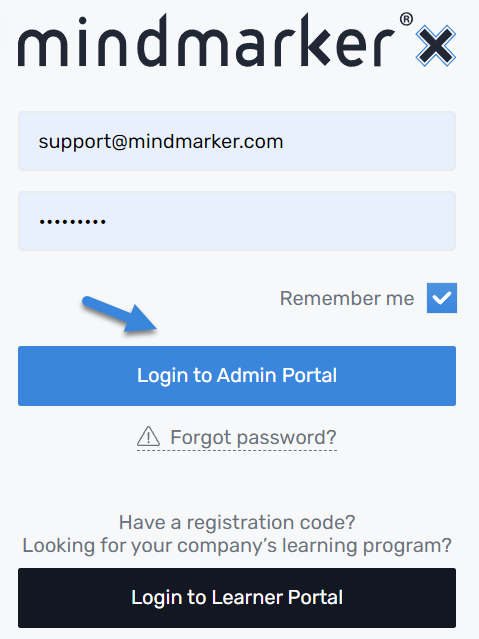
-
Access Account Settings
- On the top right of your screen, hover over your name and click Account Settings.

-
Reset Password
- Click Security and Reset password.
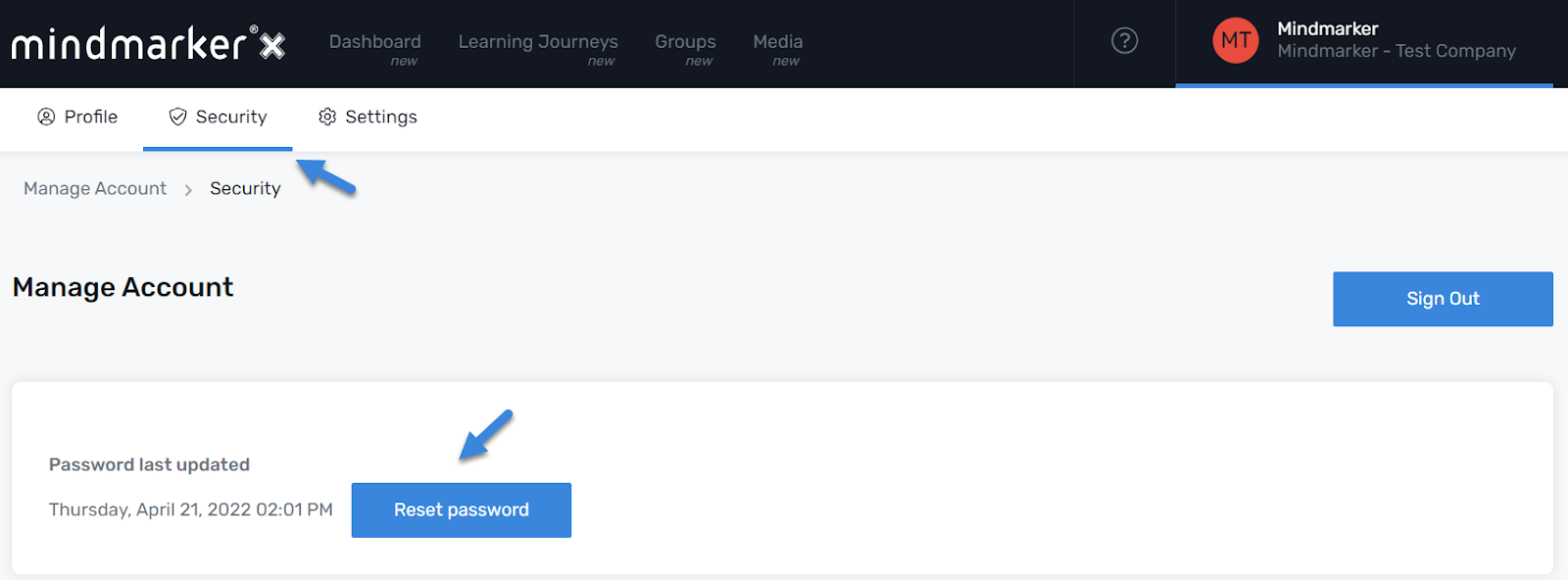
- A pop-up message will appear confirming that an email was sent with instructions on how to reset the password.

Note: If you don't receive an email within 10 minutes, please search your junk/spam folder. We suggest adding noreply@mindmarker.com to your list of approved senders to avoid any delivery issues. Should you need further assistance, email us at support@mindmarker.com and we'll reach out within one business day.
