Removing Participants From a Group
Steps to remove participants from existing groups.
-
Navigate to Groups Menu
- Click Groups on your menu bar.

-
Select Group
- On the Available Participant Groups screen, click the Group you want to delete the participant(s) from by selecting the (⋮) menu, then click Participants.
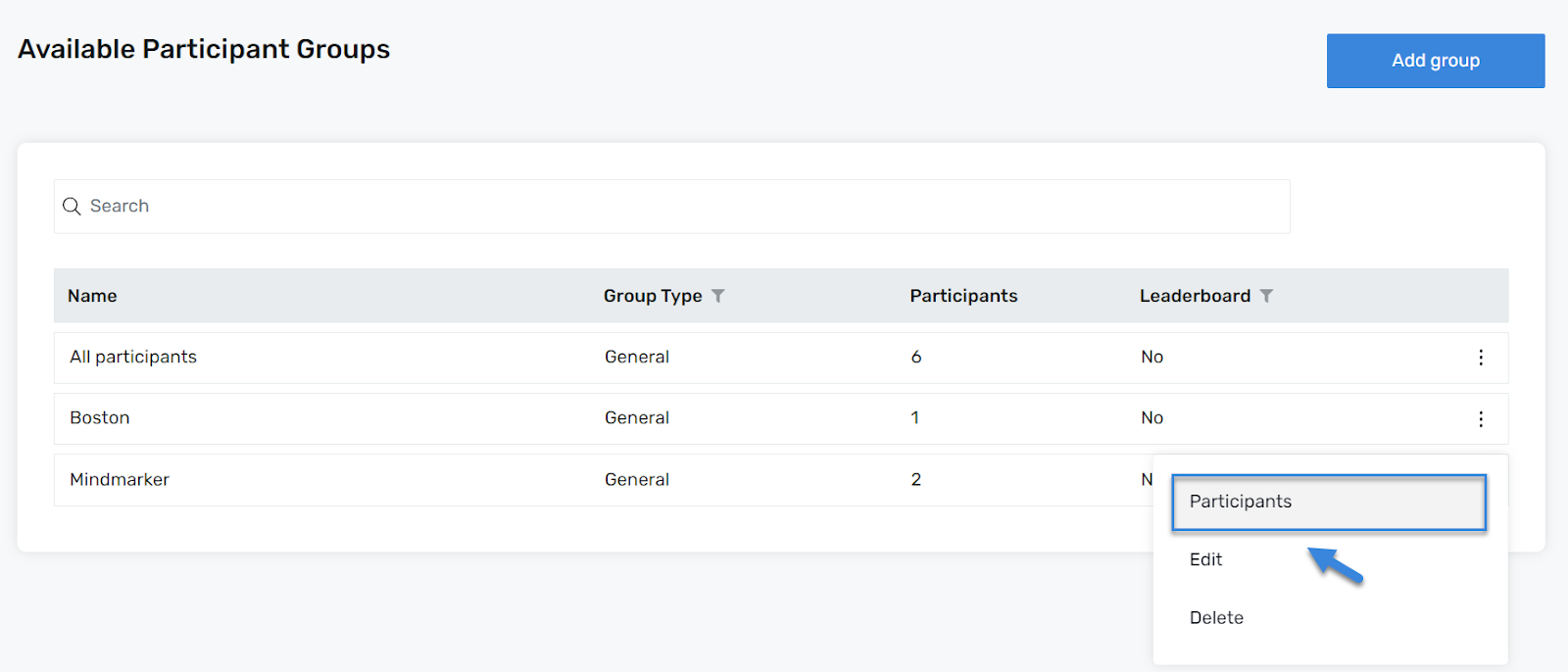
-
Remove Participants
- Once you’ve selected your Group, mark the participant(s) and remove them by selecting the (⋮) menu, then click Remove from group.
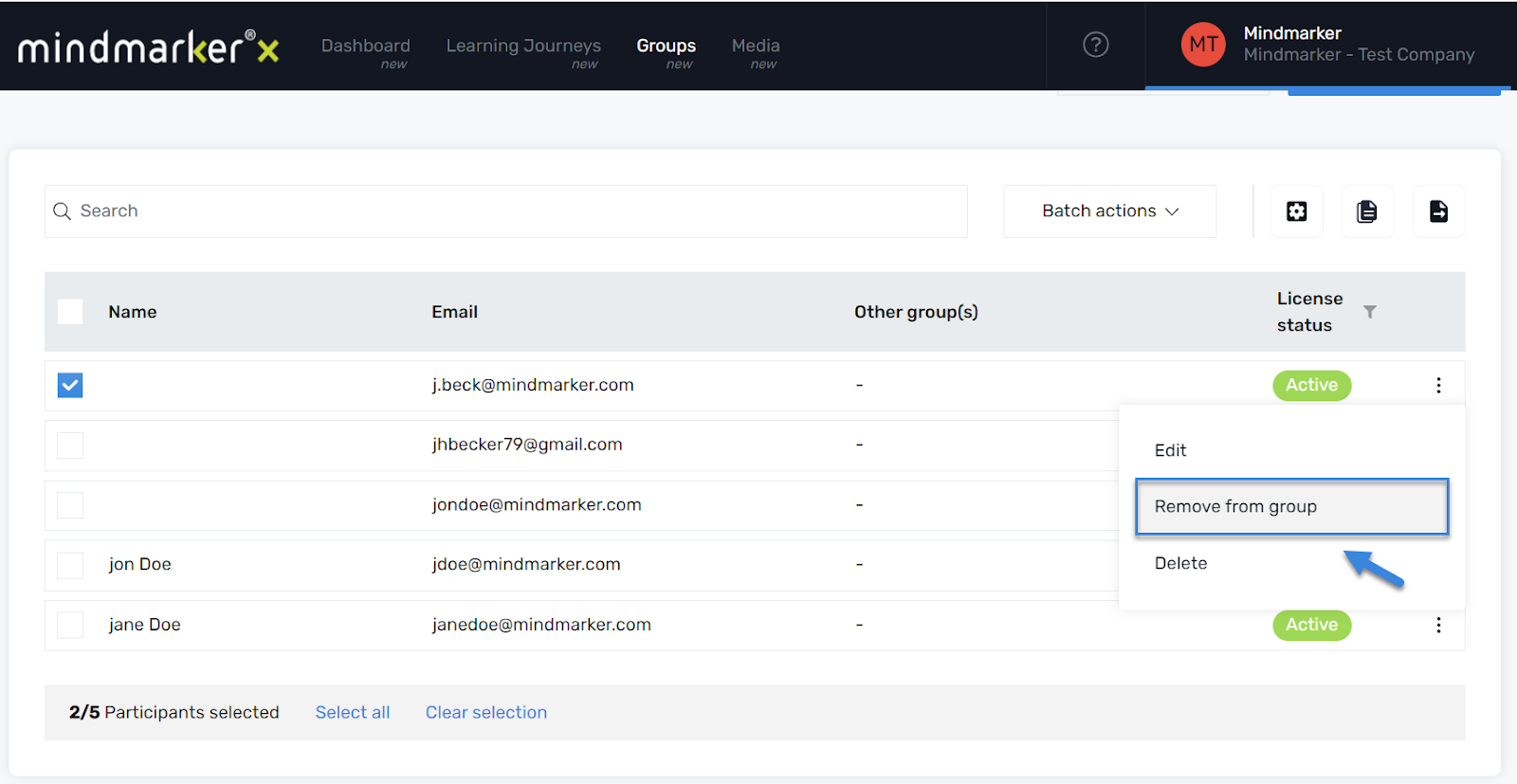
- When the Remove from New Hire Group pop-up screen appears, click Confirm.
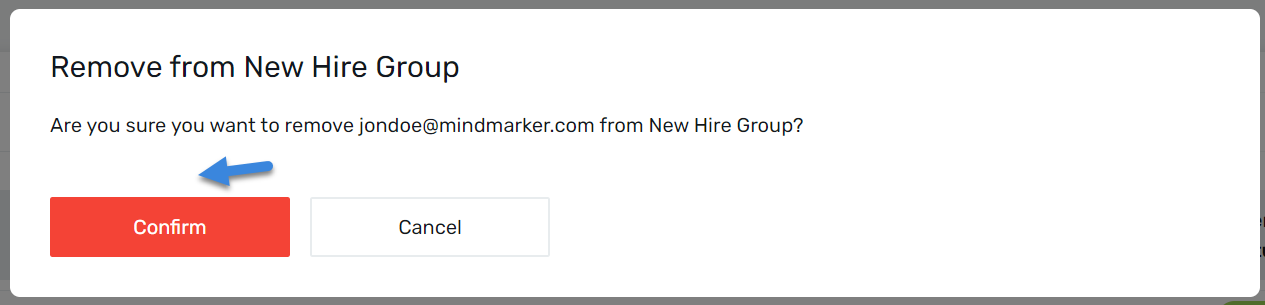
- A pop-up message will appear confirming the participant was removed from the group.

