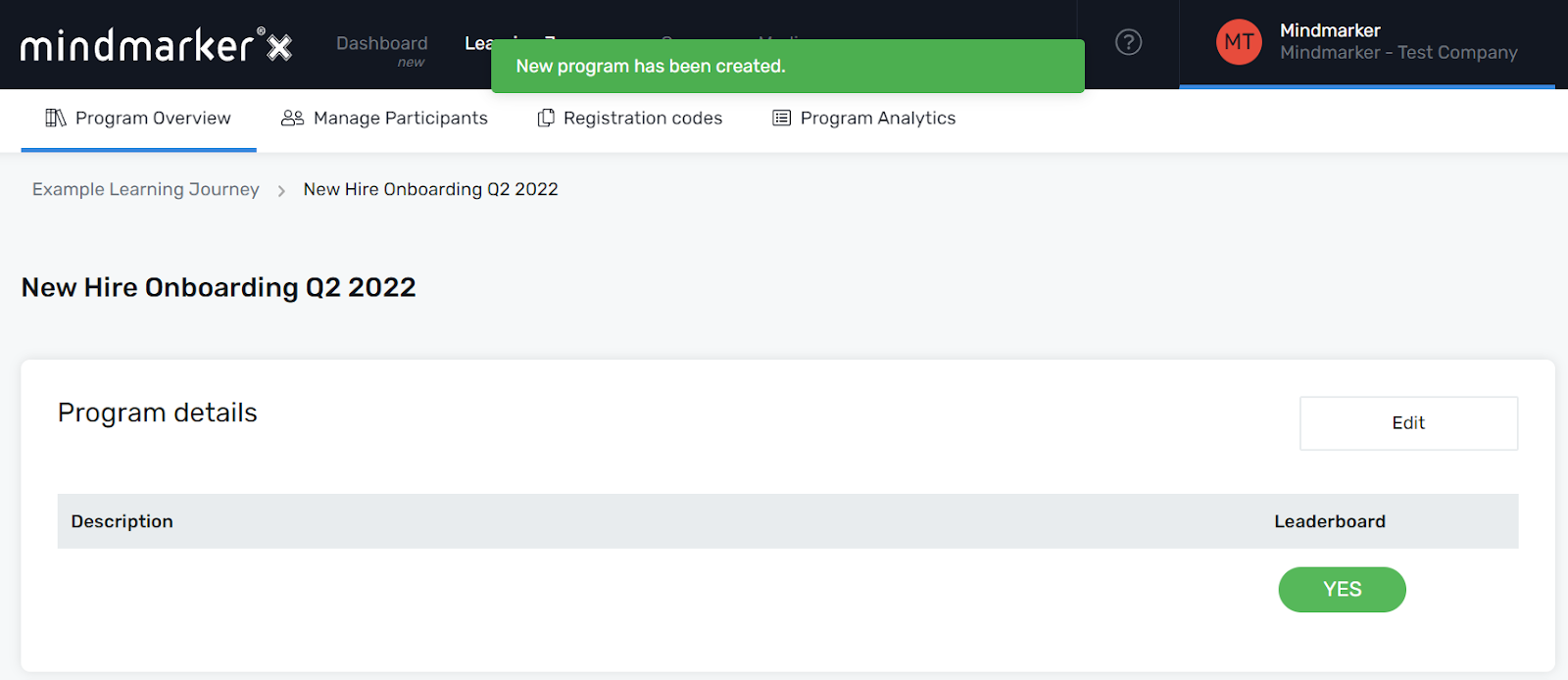Adding a New Self-Directed Program
Steps to add a new Self-Directed Program.
-
Navigate to Learning Journeys Menu
- Click Learning Journeys from your menu bar.

-
Click Add New
- Navigate to the desired Learning Journey. Click the Add New button, located next to the Edit button. Select Self-Directed Program from the menu.
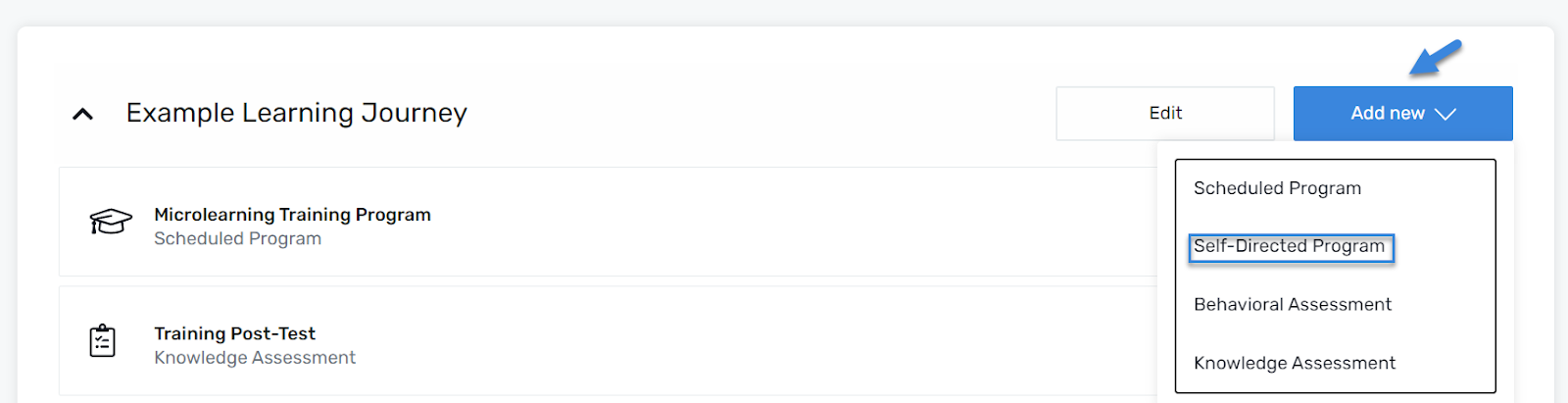
-
Add a Title
- Under the Content section, enter a Title and short Description for the Behavioral Assessment (required).
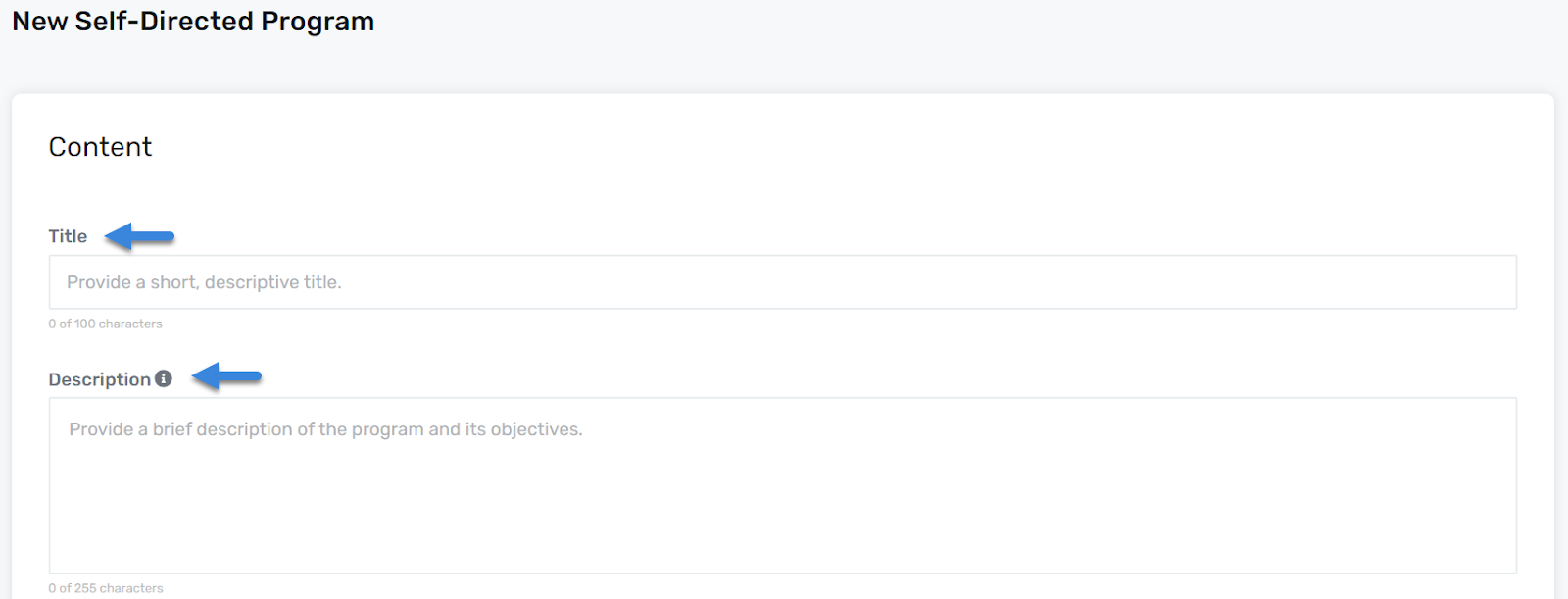
-
Additional Settings (Leaderboard)
- Under the Additional Settings section, view or update your Leaderboard settings.
- Use the radio buttons to enable or disable the leaderboard. All programs default to Yes.
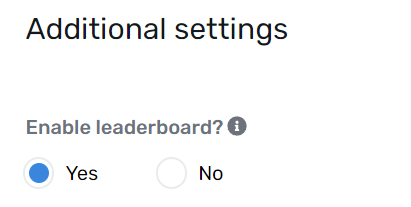
Note: For a Leaderboard to be activated and visible to the learners, you must create a group(s) via the Groups module. See Creating a Group for details.
-
Click Save
- Once all required fields are completed, click the Save button to apply the changes and add the Learning Journey.
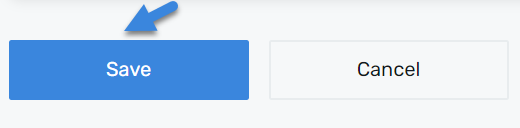
- A pop-up message will appear, confirming the creation of the new program.