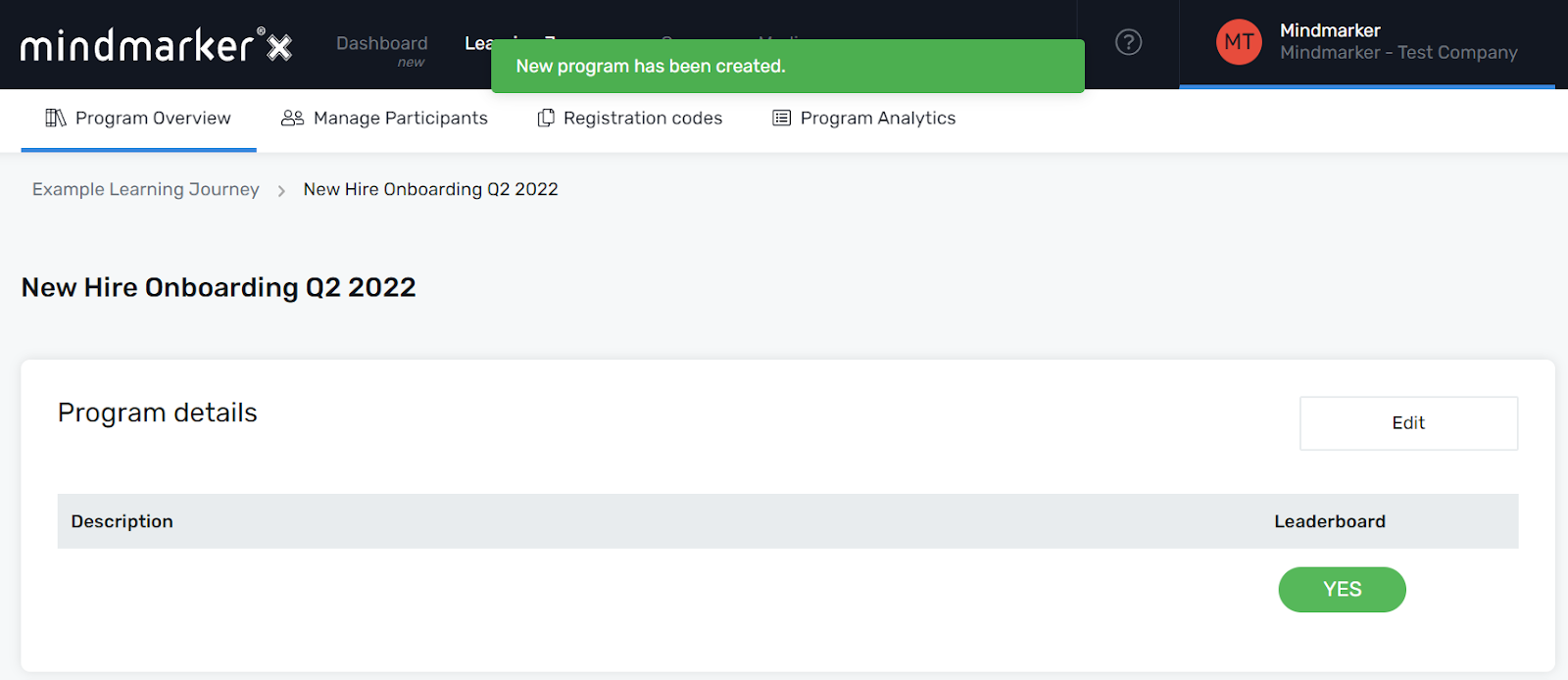Creating a New Knowledge Assessment
Steps to create a Knowledge Assessment that can be used to confirm a learner’s understanding of key objectives and concepts.
-
Navigate to Learning Journeys Menu
- Click Learning Journeys on your menu bar.

-
Add New
- Navigate to the desired Learning Journey. Click the Add New button next to the Edit button. Select Knowledge Assessment from the dropdown menu.
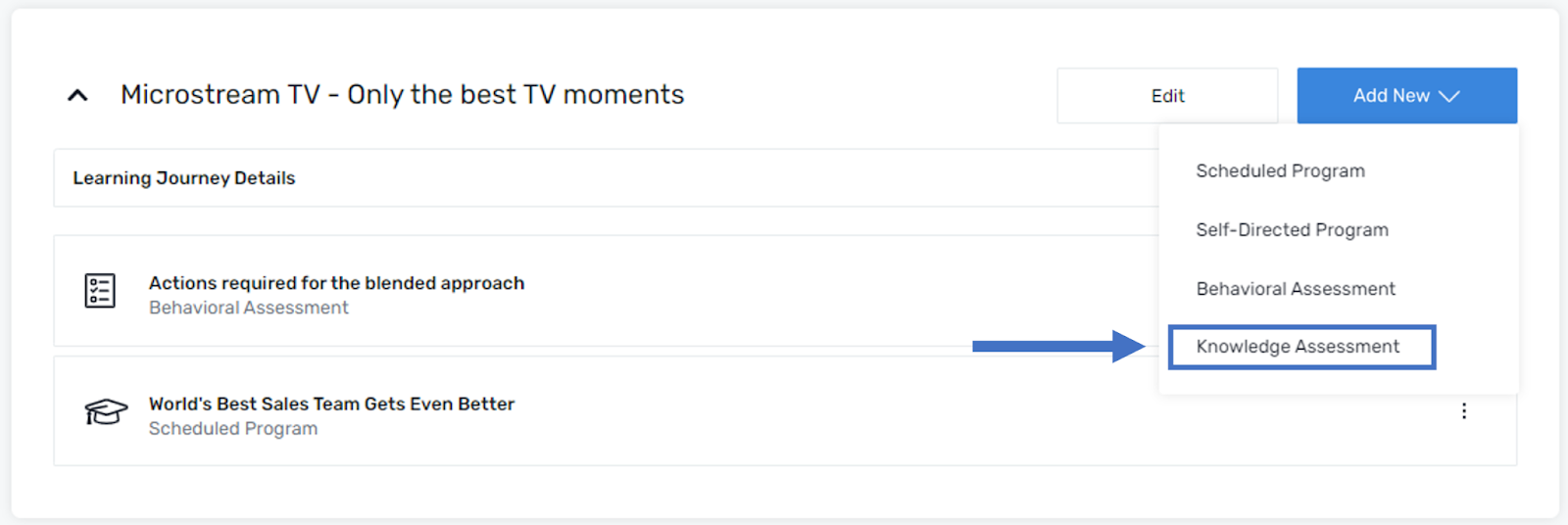
-
Add Title
- Under the Content section, enter a Title and short Description for the Knowledge Assessment (required).
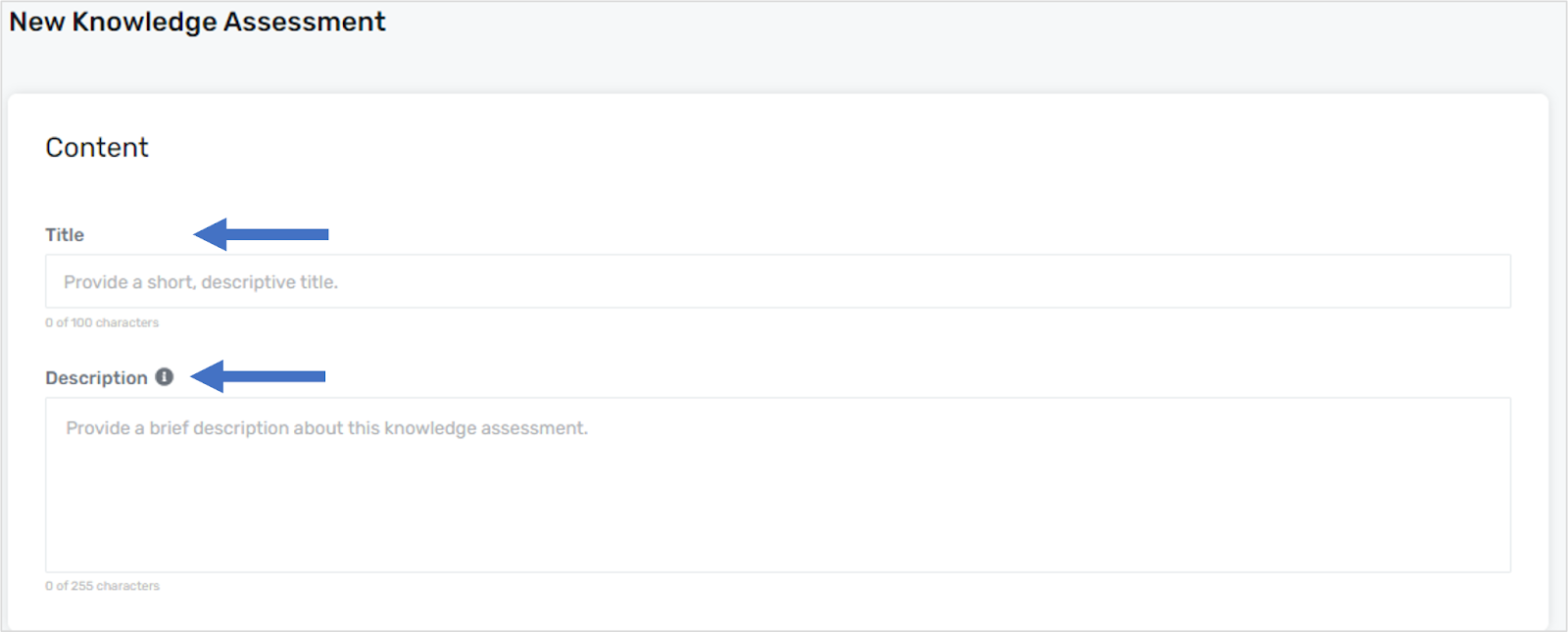
-
Additional Settings (Leaderboard)
- Under the Additional Settings section, view or update your Leaderboard settings. Use the radio buttons to enable or disable the leaderboard. All programs default to Yes.
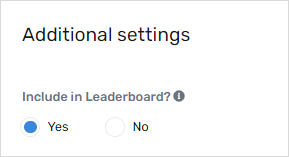
Note: For a Leaderboard to be activated and visible to learners, you must create a group(s) via the Groups module. See Creating a Group for details.
-
Click Save
-
- Once all required fields are complete, click the Save button to apply the changes and add the Knowledge Assessment.
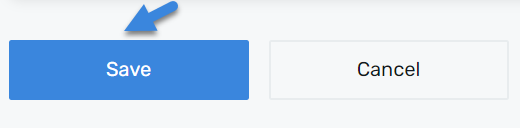
- A pop-up message will appear, confirming the creation of the new program.